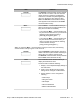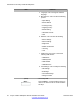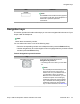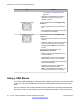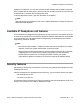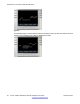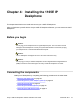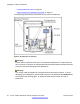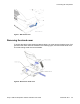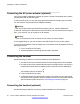User Guide
Key Function
for a contact in the Address Book on
page 119.
• Change the slide adjustment from left to
right when you adjust such things as
contrast or volume.
Navigation Key Cluster Press the right side of the Navigation Key
Cluster to:
• Create a space when you enter and edit
text.
• View the details of the selected call log entry
in the Inbox and the Outbox.
Navigation Key Cluster Press the left side of the Navigation Key
Cluster to:
• Move cursor to the left when you enter and
edit text.
• Leave the detail view of the Inbox or Outbox
and return to the main Inbox or Outbox.
Operates like the Back context-sensitive
soft key.
Press the up or down arrows on the
Navigation Key Cluster to:
• Erase a character (backspace) when you
enter and edit text.
• Highlight items in a list, such as Address
Book entries or items in your Call Inbox.
• Scroll lists and message contents when you
view Instant Messages.
• Move the cursor from line to line when
entering and editing text or data.
Note: To scroll through a list of items, you
can press and hold the up or down key.
Using a USB Mouse
The Avaya 1165E IP Deskphone is equipped with a USB port in which you can connect a USB
mouse. You can use the USB mouse to activate context-sensitive soft key items and menu
items.
Use your mouse to click a context-sensitive soft key label of the LCD screen to activate that
item. When a menu is open, double-click on a menu item to activate it or click on the item to
Introduction to the Avaya 1165E IP Deskphone
34 Avaya 1165E IP Deskphone with SIP Software User Guide November 2013
Comments? infodev@avaya.com