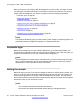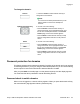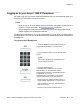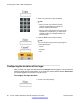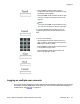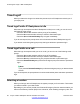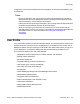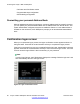User Guide
When you log on to your Avaya 1165E IP Deskphone you must confirm your logon ID, enter
your password, and select the duration of this session. However, the first time you use your
Avaya 1165E IP Deskphone, you need to complete some of the following procedures:
•
Automatic login on page 52
• Setting the domain on page 52
• Selecting a language on page 54
•
Logging on to your Avaya 1165E IP Deskphone on page 55
• Configuring the duration of the login on page 56
• Selecting a location on page 58
• User Profile on page 59
•
Overwriting your personal Address Book on page 60
Note:
The system automatically logs you back on after a power outage or software upgrade. The
system administrator configures this feature on a network-wide basis.
Automatic login
Before you first receive your Avaya 1165E IP Deskphone, your system administrator can
configure your IP Deskphone with your user logon and password. If this is the case, after you
plug in the IP Deskphone you can use it without further configuration.
Note:
If the IP Deskphone is configured with automatic logon, you can not use the log off function,
and you need a password to access some features and functions. Contact your system
administrator or service provider for further information.
Setting the domain
Before the log on process, if you need to change the domain or confirm that the domain you
log on to is correct, press the Domain context-sensitive soft key from the logon prompt. The
current domain appears on the Avaya 1165E IP Deskphone LCD screen. You can edit the
domain that is listed or press the Domain context-sensitive soft key to access a list of available
domains to which you can choose to connect.
Note:
• You must enter the admin password to edit domains.
• Check with your system administrator before editing or changing domains.
Accessing the Avaya 1165E IP Deskphone
52 Avaya 1165E IP Deskphone with SIP Software User Guide November 2013
Comments? infodev@avaya.com