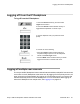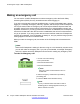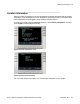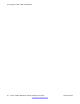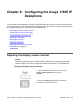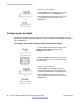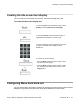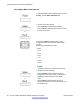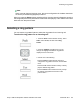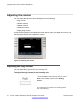User Guide
To configure Menu Auto back-out:
1. Press the Prefs context-sensitive soft key, choose
Display, and then Menu Auto back-out.
or
2. Choose one of the following:
• Press the Select context-sensitive soft key.
• Press the Back context-sensitive soft key to return
to the previous menu.
3. Press the Up/Down navigation key to scroll
through the screen and choose the required time
interval.
Choose one of the following values:
• Never
• 10 min
• 5 min
• 2 min
• 1 min
• 30 sec
• 15 sec
Note:
The Never option turns off Menu Auto back-out.
or
4. Choose one of the following:
• Press the Select context-sensitive soft key to
configure the Auto back-out time to the selected
(highlighted) value and return to the Display
menu.
• Press the Back context-sensitive soft key to
dismiss the Auto back-out time menu and return to
the Display menu.
Configuring the Avaya 1165E IP Deskphone
68 Avaya 1165E IP Deskphone with SIP Software User Guide November 2013
Comments? infodev@avaya.com