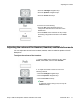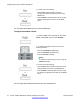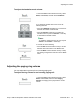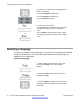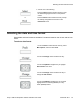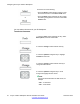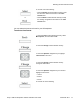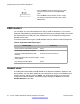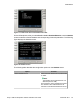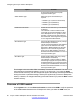User Guide
or
• Press the Select context-sensitive soft key to save
the time format and return to the Time Format
menu.
• Press the Back context-sensitive soft key to keep
the existing configurations and return to the Time
Format menu.
USB headset
You can attach only one USB headset to the Avaya 1165E IP Deskphone. (If you add an
additional USB headset, the IP Deskphone ignores it without any message.) When you connect
the USB headset to the USB port of the IP Deskphone, the IP Deskphone configures the
headset to work with it.
The following table lists the types of USB headsets that work with the 1165E IP Deskphone.
Table 8: Supported USB headset types
Headset Type Frequency
Avaya Enhanced USB Headset Adapter 8 KHz
Avaya Mobile USB Headset Adapter 8 KHz
Plantronic CS50/CS60 Wireless USB
Headsets
8-48 KHz Continuous Spectrum
GN Netcom 9300 series wired and wireless
USB headsets
16 KHz
Algo Analog Terminal Adapter 8 KHz
Headset menu
The USB Audio feature adds the USB headset as an alternative headset in addition to the
wired headset. You can add a headset to your preferences by clicking on the Prefs context-
sensitive soft key, and then choosing Audio. The Audio option allows you to select and
configure the preferred headset. The following figure displays the Audio menu with the
Headset Selection menu item.
Configuring the Avaya 1165E IP Deskphone
78 Avaya 1165E IP Deskphone with SIP Software User Guide November 2013
Comments? infodev@avaya.com