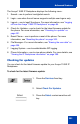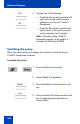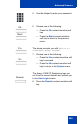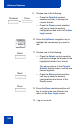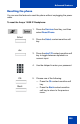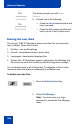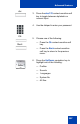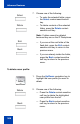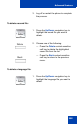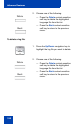User Guide
Advanced features
301
The Avaya 1165E IP Deskphone displays the following menu:
1. Search—use to perform local/global search.
2. Login—use when the call server supports multiple user logons only.
3. Logout— use to logoff the phone. For more information, see “Logging
off from the Avaya 1165E IP Deskphone” on page 84.
4. Check for Updates—use to check for the latest firmware update for
the phone. For more information, see “Checking for updates” on
page 301.
5. Reset Phone— use to perform a reset of the phone. For more
information, see “Resetting the phone” on page 305.
6. File Manager—For more information, see “Erasing the user data” on
page 306.
7. Logging System—use to enable/disable SIP logging.
8. Phone Information—use to view phone details. For more details, see
“Viewing the IP Deskphone information” on page 299.
Checking for updates
You can check for the latest firmware update for your Avaya 1165E IP
Deskphone.
To check for the latest firmware update:
1. Press the Services fixed key.
2. Select Check For Updates.
Select
3. Press the Select context-sensitive soft
key.