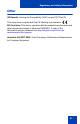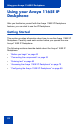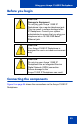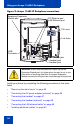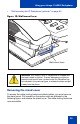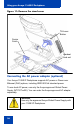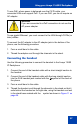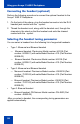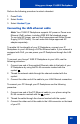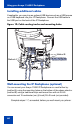User Guide
Using your Avaya 1165E IP Deskphone
59
Perform the following procedure to select a headset.
1. Press Prefs.
2. Select Audio.
3. Select Headset Type.
Connecting the LAN ethernet cable
Note: Your 1165E IP Deskphone supports AC power or Power over
Ethernet (PoE) options, including IEEE 802.3af standard power.
To use local AC power, use only the Avaya-approved Global Power
Supply (NTYS17xxE6). You can order the Avaya-approved AC
adapter separately..
To enable full functionality of your IP Deskphone, connect your IP
Deskphone to your LAN using a CAT5e Ethernet cable. If your network is
equipped with PoE, you can power your IP Deskphone through the LAN
port.
To connect your Avaya 1165E IP Deskphone to your LAN, use the
following procedure:
1. Connect one end of the supplied Ethernet cable to the back of your
IP Deskphone by using the RJ-45 connector marked with the %
symbol .
2. Thread the network cable through the channel marked with the %
symbol.
3. Connect the other end of the cable to your LAN Ethernet connection.
To connect your PC through your IP Deskphone use the following
procedure:
1. Connect one end of the PC Ethernet cable to your phone using the
RJ-45 connector marked with the
symbol.
2. Thread the cable through the channel marked with the symbol.
3. Connect the other end of the cable to the LAN connector on the back
of your PC.