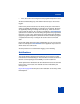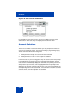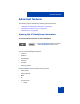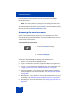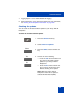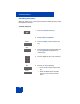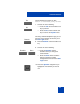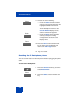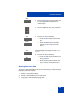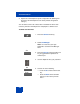User Guide
Advanced features
244
Press the Back context-sensitive soft key to go back to the Phone
Information Screen.
Note: You cannot make any changes to the setting from this menu.
To view information about E911 press the E911 context-sensitive soft key
after you access the Phone Information screen.
Accessing the services menu
Some of the system features require your user password. You must
consult with the system administrator or service provider before you can
access some of the features.
To access the services menu:
The Avaya 1220 IP Deskphone displays the following menu:
1. Search—use to perform local/global search.
2. Login—use when the call server supports multiple user logons only.
3. Logout— use to logoff the IP Deskphone. For more information, see
“Logging off from the Avaya 1220 IP Deskphone” on page 68.
4. Check for Updates—use to check for the latest software update for
the IP Deskphone. For more information, see “Checking for updates”
on page 245.
5. Reset Phone— use to perform a reset of the IP Deskphone. For more
information, see “Resetting the IP Deskphone phone” on page 248.
6. File Manager—For more information, see “Erasing the user data” on
page 249.
1. Press the Services hard key.
2. Select File Manager.