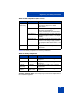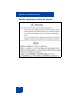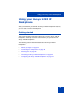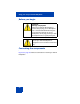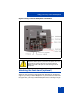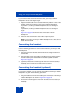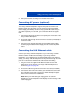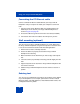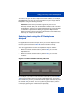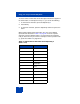User Guide
Using your Avaya 1220 IP Deskphone
48
Connecting the PC Ethernet cable
Connect a CAT5e PC Ethernet cable between your Avaya 1220 IP
Deskphone and your computer to enable your computer to access the
LAN.
1. Plug one end of the PC Ethernet cable (not supplied) into the PC
Ethernet port on the back of your Avaya 1220 IP Deskphone as
shown in Figure 8 on page 45.
2. Thread the cable through the channel in the foot stand (if installed).
3. Connect the other end of the cable to the LAN port on your PC.
Wall mounting (optional)
You can mount your Avaya 1220 IP Deskphone on a wall. Wall-mount
the Avaya 1220 IP Deskphone using the two keyholes on the back of the
it. You do not need the foot stand for wall-mounted applications.
1. Remove the foot stand, if already attached.
2. Ensure all cables are properly routed and the Avaya 1220 IP
Deskphone is functioning.
3. Make small marks on the wall where you want to align each keyhole
slot.
4. Insert the screws (not provided) so that they protrude slightly from the
wall.
5. Align the keyholes on the back of the Avaya 1220 IP Deskphone with
the screws in the wall.
6. Slide the Avaya 1220 IP Deskphone onto the screws to secure it in
position.
Entering text
You use can use combinations of the letters and numbers on the dialpad
of your IP Deskphone to, for example, spell names or words in Instant
Messages (IMs), enter SIP addresses, create Address Book entries, and
to designate feature key labels.