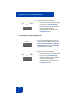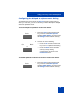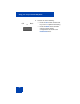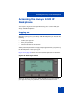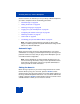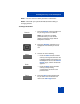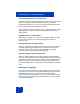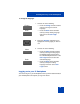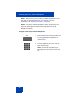User Guide
Accessing the Avaya 1220 IP Deskphone
59
To change the language:
Logging on to your IP Deskphone
You need to log on to your IP Deskphone when you first install and restart
your IP Deskphone and anytime you log off or reboot.
Change
Back
1. Choose one of the following:
— Press the Change context-sensitive
soft key to change the current
language.
— Press the Back context-sensitive
soft key to keep existing language
and return to the User Login
screen.
2. Press the Up/Down navigation key to
highlight the new language you want to
use.
Select
Back
3. Choose one of the following:
— Press the Select context-sensitive
soft key to change the language to
the highlighted language from the
list. The IP Deskphone returns to the
User Login screen and uses the
selected language.
— Press the Back context-sensitive
soft key to keep the existing
language and return to the User
Login screen.