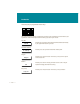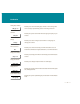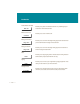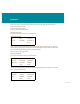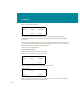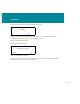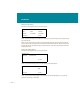User Guide
• • • • 20 • • • •
Introduction
The Options menu (Avaya 2250 Attendant Console) (4 line mode)
The Options menu on the Avaya 2250 Attendant Console gives you the opportunity to set a
number of display and console features to suit your preferences. It offers these choices:
— set display-screen contrast
— set buzz tone
— set language
— set time and date format
— set key clicking
— set calls waiting options
While the Options menu is being used, the console puts itself in Position Busy mode, so that no calls
interrupt you. In Position Busy mode, calls that would normally ring at your console are directed to other
consoles. If yours is the only console, the system goes into Night Service.
Opening the Options menu
To open the Options menu, press SHIFT and . You see the menu on the display screen, which
looks like this:
Closing the Options menu
To close the Options menu, press #. The console remains in position-busy mode.
Now let’s look at the screens you see when you select each of the options from the menu.
Setting the display-screen contrast
If you press 1 on the Options menu, you see this screen:
OPTIONS MENU:
1. CONTRAST 2. BUZZ TONE 3. LANGUAGE
4. DISPLAY 5. KEYCLICK 6. CW
# <exit>
SET CONTRAST
1. + 2. –
# <exit>