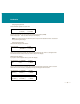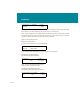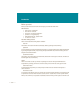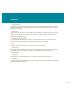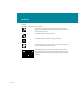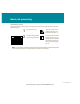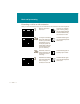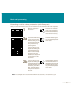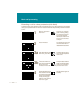User Guide
• • • • 37 • • • •
Introduction
The (1–5) on the first line of the display tells you there are five items in the menu. Press * to see the
additional menu items. Pressing * repeatedly will step you through all the menu items.
Press 5 to turn the call waiting buzz tone on and off. A speaker symbol is displayed when the call waiting
buzz tone is on. When the call waiting buzz tone is on, you hear a buzz tone when you have a call waiting.
Press 1 to hear a continuous buzz tone while you set the volume. Then use 3 and 4 to raise and lower the
buzz tone volume. Once you‘ve adjusted the volume, press 2 to turn off the continuous call waiting
buzz tone.
Press # to return to the previous display.
Using features
You can still use all the features described in the Avaya 1250/2250 Attendant Consoles User Guide. All
of the features work exactly the same except the following:
— Store an auto-dial number
— Store a speed-call number
— Store a Stored Number Redial number ahead of time
Before using these features you need to manually change from the idle display to the active call
display. When you have no calls in progress, you can alternate between the idle display and the active
call display by pressing the and keys. From the idle display, press the key
to show the active call display; from the active call display, press the key to show the
idle display.
CW: BUZZ TONE (1–5) [ SYMBOL ] <#> EXIT
3. VOLUME (+) 4. VOLUME (–) <*> MORE
CW: BUZZ TONE (1–5) [ SYMBOL ] <#> EXIT
5. CHANGE <*> MORE