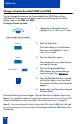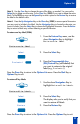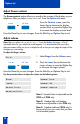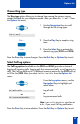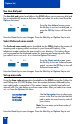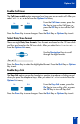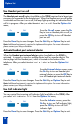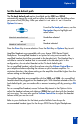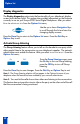Quick Reference Guide
33
Options List
Note 3: Use the Case Key to change the case of the letter, as needed. You can use the
Delete Key to delete one character, or the Clear Key (3903) if you want to delete the entire
label. On the 3903 you may use the Space Key to enter a space or the Restore Key to restore
the label to the default value.
Note 4: Press the Up Navigation Key or the Chars Key (3903) to access special characters
you may want to include in the label. Use the Navigation Keys to locate the character you
want to include. Press the Select Key to choose the highlighted character. Press the Return
Key to return to label entry without selecting a special character.
To restore one key label (3904):
1. From the Feature Key menu, use the
down Navigation Key to highlight
Restore one key label.
2. Press the Select Key.
3. Press the Programmable Line
(DN)/Feature Key (self-labeled) that
you want to restore to the original
label (e.g., Purchasing).
Press the Done Key to return to the Options List menu. Press the Quit Key or
Options Key to exit.
To restore all key labels:
1. Use the down Navigation Key to
highlight Restore all key labels.
2. Press the Select Key.
The display asks you to verify that you
want to restore all labels.
3. Press the Restore Key.
Press the Done Key to return to the Options List. Press the Options Key to exit.
Restore one key label
Select
Purchasing
Restore all key labels
Select
Restore