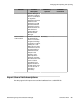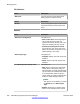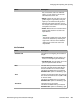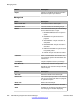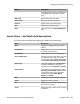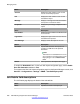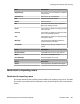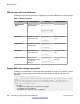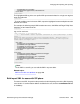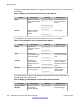User's Manual
<surname>Miller</surname>
<userPassword>mypassword</userPassword>
</tns:user>
</tns:users>
The highlighted XML tag in the user profile XML represents the data for a single user tag that
starts and ends with
</tns:user>
. To create multiple users in the same XML, repeat the highlighted content multiple times with
different user values.
For example, the following sample XML contains two users, John Miller and Roger Philip. Note
that there are two instances of the
<tns;user>
tag, one for each user.
<?xml version="1.0" encoding="UTF-8"?>
<!-- Root Element 'Users' represent collection of user (containing 1 or more
users)-->
<tns:users xmlns:tns="http://xml.avaya.com/schema/import" xmlns:xsi="http://
www.w3.org/2001/XMLSchema-instance" xsi:schemaLocation="http://xml.avaya.com/
schema/import userimport.xsd" >
<tns:user>
<authentication>TypeBasic</authenticationType>
<givenName>John</givenName>
<loginName>jmiller@avaya.com</loginName>
<surname>Miller</surname>
<userPassword>mypassword</userPassword>
</tns:user>
<tns:user>
<authenticationType>Basic</authenticationType>
<givenName>Roger</givenName>
<loginName>rphilip@avaya.com</loginName>
<surname>Philip</surname>
<userPassword>mypassword</userPassword>
</tns:user>
</tns:users>
Note:
As the XML is a text file, you can edit this XML in any text editor.
Related topics:
XML for user with core attributes on page 228
Bulk import XML for users with SIP phone
To create a user XML, first perform the procedure for bulk importing users in the Bulk importing
users section. If communication address is added to the user, then the commPassword field
is mandatory.
Managing bulk importing and exporting
Administering Avaya Aura
®
Session Manager November 2010 229