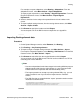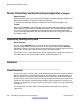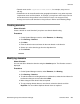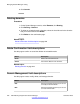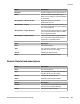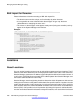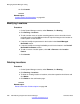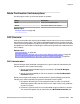User's Manual
offices to data centers in the network core. The Overall Managed Bandwidth and Per-Call
Bandwidth Parameters sections in the Location Details page allow you to specify the CAC
related details.
Note:
Session Manager logs the result of each rejected multimedia CAC request which enables
the determination of the root cause when multimedia calls fail.
Session Manager allows you to use the following wildcard characters to specify a location:
• “*” (star) is used to specify any number of allowed characters at the end of the string.
• “x” is used to specify a digit.
Note:
Pattern can also accept IP address range. Example: 10.0.0.1-10.0.0.5
IP address mask is also a valid pattern. Example: 135.9.0.0/16
The Locations screen can contain one or several IP addresses. Each SIP entity has a particular
IP address. Depending on the physical and geographic location of each SIP entity, some of
the SIP entities can be grouped into a single location. For example, if there are two
Communication Managers located at Denver, they can form one location named Denver.
Creating Locations
Procedure
1. On the System Manager console, under Elements, click Routing.
2. Click Routing > Locations. The Location Details screen is displayed.
3. Click New.
4. Enter the location name in the Name field.
5. Enter notes about the location, if required.
6. Specify the parameters for the location in the Overall Managed Bandwidth
section.
7. Specify the average bandwidth per call for the location in the Per-Call Bandwidth
Parameters section.
8. To add a location pattern, click Add under Location Pattern.
9. Enter an IP address pattern to match.
10. Enter notes about the location pattern, if required.
11. Continue clicking the Add button until all the required Location Pattern matching
patterns have been configured.
Locations
Administering Avaya Aura
®
Session Manager November 2010 247