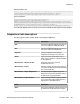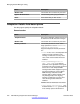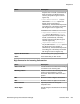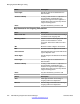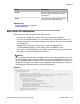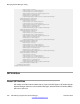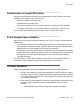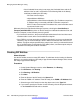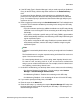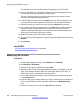User's Manual
The default port for TCP and UDP is 5060. The default port for TLS is 5061.
15. Enter the SIP entity 2 by selecting the required non-Session Manager SIP entity
from the drop-down list and provide the required port.
The port is the port on which you have configured the remote entity to receive
requests for the specified transport protocol.
16. If the SIP entity is trusted, select the Trusted check box. Session Manager does
not accept SIP connection requests or SIP packets from untrusted SIP entities.
17. Select the protocol you require for the link using the Protocol drop-down list.
18. If you need to specify the Port parameters, click Add under Port. When Session
Manager receives a request where the host-part of the request-URI is the IP
address of the Session Manager, it associates one of the administered domains
with the port on which the request was received.
19. Enter the necessary Port and Protocol parameters.
20. To remove an incorrectly added Port, select the respective Port check box and click
Remove.
21. Click Commit.
Related topics:
SIP Entity Details field descriptions on page 284
Modifying SIP entities
Procedure
1. On the System Manager console, under Elements, click Routing.
2. Click Routing > SIP Entities.
3. Select the SIP entity for modification and click Edit .
4. Modify the Name, FQDN (Fully Qualified Domain Name) or IP address of the SIP
entity, Type (Session Manager, SBC, CM, VoicePortal, Gateway, SIP Trunk, or
Other) and any other required fields in the first section.
5. If you need to specify the Location for the SIP entity, click the drop-down selector
for the Location field.
6. If the SIP entity Type is “Session Manager” and you need to specify an Outbound
Proxy for the SIP entity, click the drop-down selector for the Outbound Proxy
field.
7. Select the correct time zone from the Time Zone drop-down list.
Managing Session Manager routing
280 Administering Avaya Aura
®
Session Manager November 2010
Comments? infodev@avaya.com