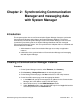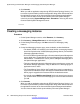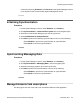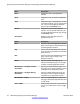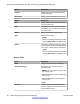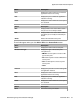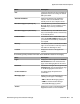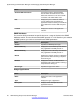User's Manual
5. Click Commit .
When you add an application entity through RTS (Runtime Topology Service), it in
turn starts a synchronization job in the background to bring all the relevant data from
the application instances to the Communication System Management database.
You can check the status of this synchronization job on the System Manager
console by accessing System Manager Data > Scheduler or in the log files on the
Communication System Management server.
Creating a messaging instance
Procedure
1. On the System Manager console, under Elements, click Inventory.
2. Click Inventory > Manage Elements in the left navigation pane.
3. On the Manage Elements page, click New and select a “Messaging” entity
instance.
4. On the New Messaging Instance page, enter the details as described below:
• The details (FQDN or IP address) in the Node field for a messaging instance
should correspond to that of MSS (Messaging Storage Server) and not MAS
(Messaging Application Server).
• You have to add the System Manager or Communication System Management
server details in the Trusted Server list on the Messaging box (in Messaging
Administration / Trusted Servers screen), before adding the Messaging box in
the System Manager applications.
• The login credentials between the Messaging box trusted servers screen and
the Session Manager application, entity, or attributes for a Messaging type of
application have to match.
• The Trusted Server Name field on the Trusted Server page is mapped to the
Login field in the Attributes section. Similarly the Password field on the Trusted
Server page is mapped to the Password field in the Attributes section.
• You should set the LDAP Access Allowed field on the trusted server page to
yes, to allow LDAP access to this Messaging box from the trusted server that
you add.
5. Click Commit .
When you add an application entity through RTS (Runtime Topology Service), it in
turn starts a synchronization job in the background to bring all the relevant data from
the application instances to the Communication System Management database.
You can check the status of this synchronization job on the System Manager
Synchronizing Communication Manager and messaging data with System Manager
32 Administering Avaya Aura
®
Session Manager November 2010
Comments? infodev@avaya.com