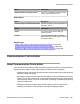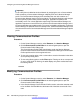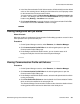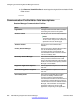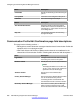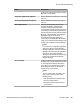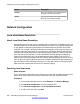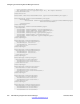User's Manual
4. In the New Communication Profile Values section, all fields initially have the default
value as “Use existing values”. Modify the field values to be set as property values
for the selected list of Communication Profiles.
You cannot set the value for Primary Session Manager and Home Location fields
as “None”. For adding a new value for the Home Location field, you need to add
location using Routing > Locations menu selection.
5. Click Commit Changes to save the changes. In the Communication Profile Edit
Confirmation screen, click Commit to save the changes.
Viewing background edit job status
About this task
When the number of simultaneous Communication Profile editing operations exceed 15 then
these operations are queued as batch jobs.
Procedure
1. On the System Manager console, under Elements, click Session Manager.
2. Click Communication Profile Editor in the left navigation pane to open the
Communication Profile Editor page.
3. Under Background Edit Job Status section, you can view the status of all
background edit jobs since the last restart of System Manager.
Viewing Communication Profile edit failures
Procedure
1. On the System Manager console, under Elements, click Session Manager.
2. Click Communication Profile Editor in the left navigation pane to open the
Communication Profile Editor page.
3. Under Background Edit Job Status section, select the edit job which did not finish
running successfully.
4. Click View Profile Edit Failures to view the details of all Communication Profiles
which could not be modified in the selected job run.
The Session Manager Communication Profiles section shows the details of those
existing profiles which could not be edited due to the failed job run.
Communication Profile Editor
Administering Avaya Aura
®
Session Manager November 2010 363