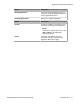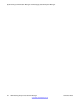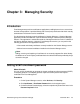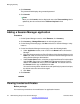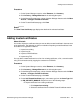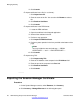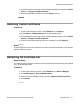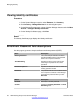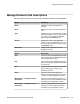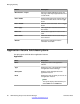User's Manual
Procedure
1. On the System Manager console, under Elements, click Inventory.
2. Click Inventory > Manage Elements in the left navigation pane.
3. On the Manage Elements page , select a Session Manager instance and click More
Actions > Configure Trusted Certificates.
4. On the Trusted Certificates page, click View.
Result
The View Trust Certificate page displays the details of the selected certificate.
Adding trusted certificates
About this task
You need to import the certificates that you want to add as trusted certificate in the trust store
of the application. The following are the four methods of importing a trusted certificate in the
trust store for an application instance:
1. Import from existing
2. Import from file
3. Import as PEM Certificate
4. Import using TLS
You can add a trusted certificate from a list of an existing certificates, a file, a remote location
using TLS connection and by copying the content from a PEM file.
Procedure
1. On the System Manager console, under Elements, click Inventory.
2. Click Inventory > Manage Elements in the left navigation pane.
3. On the Manage Elements page , select a Session Manager instance and click More
Actions > Configure Trusted Certificates.
4. On the Trusted Certificates page, click Add.
5. On the Add Trusted Certificate page, select store type from the Store Type field
as SM_SECURITY_MODULE and perform one of the following steps:
• To import certificates from existing certificates:
i. Click Import from existing .
ii. Select the certificate from the Global Trusted Certificate section.
Adding trusted certificates
Administering Avaya Aura
®
Session Manager November 2010 45