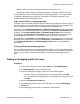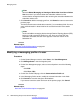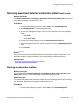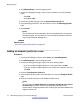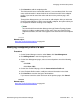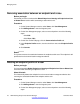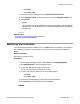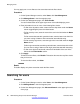User's Manual
2. Click Manage Users in the left navigation pane.
3. On the User Management page, select a user and perform one of the following
steps:
• Click Edit.
• Click View > Edit.
4. On the User Profile Edit page, click the Communication Profile tab.
5. In the Messaging Profile tab, clear the check box next to the Messaging Profile
label.
6. Click Commit .
Note:
You can delete only those subscribers that are associated with a user through
User Management. You can delete non-user associated subscriber mailboxes
only through Subscriber Management.
Related topics:
New User Profile field descriptions on page 82
Adding an endpoint profile for a user
Procedure
1. On the System Manager console, under Users, click User Management.
2. Click Manage Users in the left navigation pane.
3. On the User Management page, perform one of the following steps:
• If you are creating a endpoint profile for a new user profile, click New.
• If you are creating a endpoint profile for an existing user, select the user and
click Edit.
4. Click the Communication Profile tab.
5. In the Endpoint Profile section, select the check box next to the Endpoint Profile
label.
6. Enter the relevant information in the Endpoint Profile section.
Note:
You must select the Delete Endpoint on Unassign of Endpoint from User or
on Delete User check box if you want to delete the endpoint from the
communication management device after removing the association between the
endpoint and the user.
Managing Users
74 Administering Avaya Aura
®
Session Manager November 2010
Comments? infodev@avaya.com