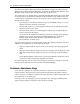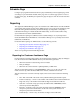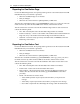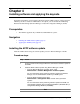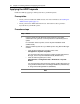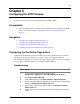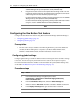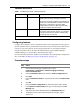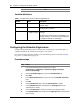Configuration manual
16 Chapter 4 Installing software and applying the keycode
NN40010-503
Applying the APPP keycode
Enable the APPP by applying a valid keycode file to your BCM systems.
Prerequisites
• Ensure you have installed the APPP software. For more information, see Installing the
APPP software update (page 15).
• Ensure you have the APPP authorization code. You need this code to generate a
keycode file for your BCM systems.
Procedure steps
Step Action
1 Using the Nortel Keycode Retrieval System (KRS) and your APPP
authorization code, generate a new keycode file for each BCM system to
update.
For information about keycodes, see the Keycode Installation Guide
(NN40010-301).
2 Apply the APPP keycode file to your BCM systems using Element Manager
or NCM:
• From the Element Manager navigation panel, select
Configuration > System > Keycodes.
For more information about performing software updates with Element
Manager, see the Keycode Installation Guide (NN40010-301).
• From the NCM navigation panel, select
Administration > Configuration Data > Wizards tab > Keycode
Wizard.
For more information about performing software updates with NCM, see
Using NCM 3.6 Release Pack 3 to Manage BCM50 2.0 (NN40020-601)
or Using NCM to Manage BCM 4.0 (N0066233).
End