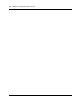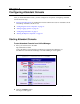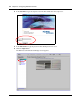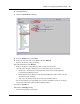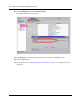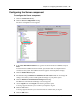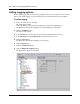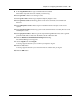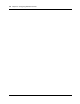User's Manual
Chapter 5 Configuring Attendant Console 29
Attendant Console Set Up and Operation Guide
9 In the Log Detail Level box type a number between 0 and 60.
This number represents the level of detail you want to log.
10 Set Log To file to Yes to save the log to a file.
11 Set Log CP events to Yes to log Computer Telephony Engine events.
12 Set Log Device events to Yes to log phone events such as off-hook, on-hook and Call
Forward.
13 Set Log Response events to Yes to log how Attendant Console interprets events on the
system.
14 Set Log Session events to Yes to log system events other than those covered by Device events
and Response events.
15 Set Log System events to Yes to log events reported through Windows NT, such as general
protection faults that are related to Attendant Console or Windows NT.
16 Click the Business Communications Manager 3.0 heading.
The Unified Manager screen appears.
17 On the Logoff menu click Logoff.
A message appears that asks you to confirm your request to log off.
18 Click the Yes button.
A message appears that asks you to close the browser window after you log off.
19 Click the OK button.