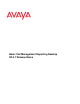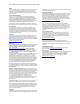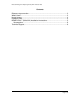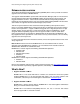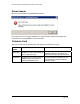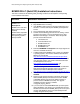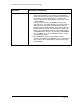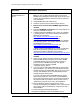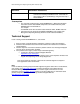Release Notes
Basic Call Management Reporting Desktop R2.4.7 Release Notes
Page 7 of 8
Scenarios Installation instructions
Scenario 2: A fresh
BCMRD installation of
R2.4.7.
1. Install BCMRD Server (R2.4 (Build 314)).
Note: You may get DAO installation failed error during the
BCMRD Server installation on 64-bit OS. Ignore the error and
continue with the installation. Refer Known Issues section for
more information.
2. Install BCMRD Client (R2.4 (Build 314)).
3. Install the required version of Sentinel driver software.
4. Reboot all the machines where BCMRD applications are
installed.
5. Download BCMRDR2.4.7 Setup.exe from Avaya Support site
and run it and follow the wizard.
6. a) While installing the BCMRD server or client on a Windows
7 operating system, user needs to download and install the
WinHlp32.exe from the link
http://support.microsoft.com/?kbid=917607 and
http://go.microsoft.com/fwlink/?LinkId=166421.
b) While installing the BCMRD server or client on a Windows
Vista operating system, user needs to download and install
the WinHlp32.exe from the link
http://support.microsoft.com/?kbid=917607 and
http://go.microsoft.com/fwlink/?LinkID=82148 .
c) While installing the BCMRD server or client on a Windows
2008 (32-bit and 64-bit) operating system, user needs to
download and install the WinHlp.exe from this link
http://www.microsoft.com/download/en/details.aspx?id=19771.
7. Reboot all the machines where BCMRD applications are
installed.
8. Check to verify that the upgrade is successful. Check that a
folder, BCMRD_Backup is created at the location "\BCMS
Vu\BCMRD_Backup" that stores the folders and files of
previous version of BCMRD as backup. The upgrade
installation log file is located at "\BCMS
Vu\Upgrade_log\log_322.txt".
9. a) In case user has selected BCMRD Start up feature option
during installation, user needs to go to the Windows services
window and check that the BCMRD_Startup service is up and
running. Now BCMSVu server runs automatically with the
existing configured server profile.
b) In case user did not select the BCMRD Start up feature
option during installation, user needs to start the BCMSVu
Server and check that the server is connected successfully to
the respective CM. Check that the Server version is R2.4.7
(Build 322) by using the menu, Help > About BCMSVu.
10. Start the BCMSVu Client and check that the client is
connected successfully to the BCMSVu server. Check that the
client version is R2.4.7 (Build 322) by using the menu Help >
About BCMSVu.
11. Perform the historical download operation.
12. Register the BCMSVu Client on the BCMSVu server.