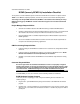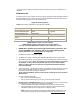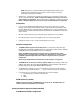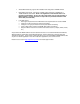Installation Manual
Last Revision December 12, 2009
BCMR (formerly BCMS Vu) Installation Checklist
To help ensure a smooth installation, please review this checklist with the customer. The places marked
“NOTE:” and in bold are especially important, as these have proven to be consistent stumbling blocks.
*According to the Avaya BCMR offer definition, BCMR is to be installed and certified by the Avaya
CMS Provisioning group. BCMR will not have maintenance support until it has been certified and
registered.
Project Manager Responsibilities
• Schedule an installation date/time with CMS Provisioning to install the BCMR software.
• Schedule a field technician to assist the CMS Provisioning engineer onsite. The technician will
also install the data module (if used) to the PBX and connect it to the customer’s PC.
• Have the field technician or a Software Specialist input the PBX translations required for the
BCMR application.
• Go over the installation checklist with the customer and make sure that all requirements are
met prior to the scheduled provisioning appointment.
CMS Provisioning Responsibilities
• Install and configure the BCMR Server software on the customer’s PC, designated the BCMR
Server PC.
• Install and configure the BCMR Client software on the customer’s BCMR Server PC. NOTE:
Remote client installations are the responsibility of the customer.
• Establish a connection between the BCMR Server PC and PBX to verify software is working
properly.
Customer Responsibilities
Due to the high number of cancellations attributed to incorrect or improperly configured
hardware and software, we strongly recommend that you call the assigned engineer at least
two business days prior to the installation date to have an engineer verify PC requirements
and remote access.
If CMS Provisioning has not verified PC readiness and the job is
cancelled at installation time due to non-compliance, you may be charged a cancellation fee.
To install BCMR, you must, at a minimum, have the following hardware and software:
BCMR Software Package
Contents 1
To be sure you have everything you need, verify that the following items are included in the
software package:
• Program disk – your BCMR Software package should contain a CD-ROM with the software
program.
• Hardware Key – The blue hardware key must be labeled “R2.” There are three versions, which
allow one, five, or ten Clients to be connected to the Server. Hardware key may be for USB or
parallel port.