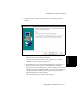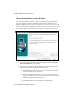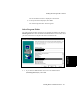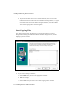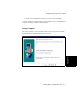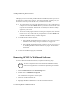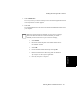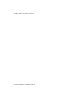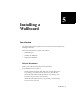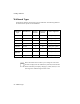Installation Guide
Installing and Removing BCMS Vu Software
4-36 Removing BCMS Vu Wallboard Software
Although you have successfully installed BCMS Vu Wallboard, before you can run
the program you must re-boot your PC. The “Setup Complete” window gives you
two choices: You may re-boot the PC now, or wait and re-boot later.
10. a. To re-boot the PC now, select the radio button next to “Yes, I will restart my
computer now” and select Finish. Windows proceeds to re-boot the PC. This
may take several minutes. When the PC is rebooted, the Windows desktop
appears on your screen.
b. To exit the install program without re-booting the computer, select the radio
button next to “No, I will restart my computer later” and select Finish. The
“BCMS Vu R2 Master Setup” window reappears.
11. To install BCMS Vu Client software,
a. If the “BCMS Vu R2 Master Setup” window is on your screen, select
“BCMS Vu Client Setup” and go to “Welcome” on page 4-15.
b. If the “BCMS Vu R2 Master Setup” window is not on your screen, go
to “Installing BCMS Vu Client Software” on page 4-14 and follow
instructions.
12. To leave the installation program, select Exit.
Removing BCMS Vu Wallboard Software 4
To remove BCMS Vu Wallboard software, complete the following steps:
1. Select Control Panel from the Start/Settings menu.
2. Double click on Add/Remove Programs.
The “Add/Remove Programs” window opens.
3. Select the “Install/Uninstall” tab.
4. Highlight “BCMS Vu Wallboard” on the list of installed software.
Warning
To ensure complete removal of the BCMS Vu Wallboard software,
make sure the application is closed before performing the uninstall.