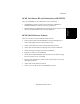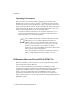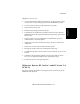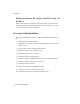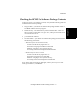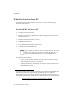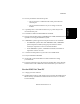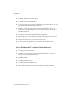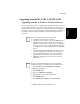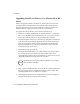Installation Guide
Introduction
1-12 Upgrading from BCMS Vu R1 to BCMS Vu R2
Upgrading from R1 on Windows 95 or Windows 98 to R2
Server 1
When you upgrade from R1 to an R2 Server, Windows NT 4.0 must be the
operating system on the PC before you install R2. If R1 was installed on
Windows 95 or Windows 98, you must install NT 4.0 on the PC before you
install R2. Refer to “What you need on your PC” in this chapter.
To upgrade from R1 on Windows 95 or Windows 98 to R2 Server,
1. Find the file entitled “histdb.mdb”; the default location is C:\Program
Files\Avaya\BCMSVu\Server\BCMSVu Server\. Copy it to a location
somewhere other than the PC on which BCMSVu R1 is installed.
2. Search through the Windows 95 or Windows 98 configuration wizard and
write down all the information displayed there, for example, the login
and password, phone number, and download interval and start time.
Save this information; you will have to manually re-enter it after you
install Windows NT 4.0 on the PC.
3. Install Windows NT 4.0 on the PC.
During the NT 4.0 installation, you will be asked if you want to replace
the existing Windows 95 or Windows 98 disk partition with an NT-
compatible disk partition. We recommend that you choose to use an NT-
compatible partition for best Windows NT operation.
4. After you have installed Windows NT 4.0 on the PC, install BCMSVu R2
Server on the PC. Refer to "Installation Checklist" in this chapter and
"Installing BCMS Vu Server Software" in chapter 4.
5. Go through the Windows NT 4.0 configuration wizard and configure it
using the information you wrote down in step 2.
Warning
Replacing the existing disk partition will delete ALL existing
files and data on the disk.