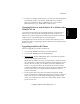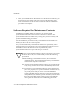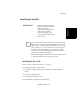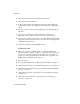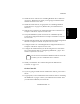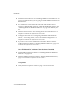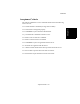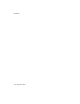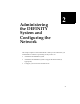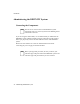Installation Guide
Introduction
Chapter 1
Upgrading from BCMS Vu R1 to BCMS Vu R2 1-13
6. If, when you configure BCMSVu Server, you choose to store the database
in the default location, copy the file “histdb.mdb” to C:\Program
Files\Avaya\BCMS Vu\Server\BCMSVuServer\. If you choose a
different location, copy “histdb.mdb” to that location.
Changing R2 Server from Windows 95 or Windows 98 to
Windows NT 4.0
1
Avaya does not support the use of BCMSVu R2 Server on Windows 95 or
Windows 98. If you are presently running BCMSVu R2 on Windows 95
Windows 98, you must change the operating system to Windows NT 4.0 in
order to receive continued BCMSVu service and support.
To change R2 Server from Windows 95 or Windows 98 to Windows NT 4.0,
perform the steps in "Upgrading from R1 on Windows 95 or Windows 98 to
R2 Server" above.
Upgrading from R1 to R2 Client 1
When you upgrade from an R1 to an R2 Client,
• The Client PC must be a Pentium; a 486 is not sufficient.
• The Client PC must have at least 32 MB of RAM.
• Historical data
remains undisturbed where it was before the upgrade.
The Client can display historical data.
Ideally, historical data was on only one of the R1 PCs, and that is the PC
on which R2 Server software is being installed. If the database is on a PC
that is to become a Client, you can either a) move the database to the
Server PC, or b) give the Server PC the path to the client PC’s folder
containing the database. The former is preferred, because otherwise the
Server PC must have access to the Client PC’s database in order to
perform downloads.
• Saved reports remain where they were before the upgrade. The R2
Client can display them. Wallboard configuration is not saved. The first
time you try to open a saved report after upgrading to BCMS Vu R2
Client, you are asked if you want to convert the old R1 report to an R2
report. Choose “Yes.”