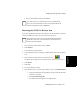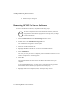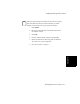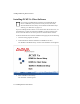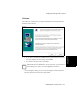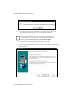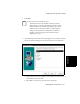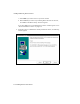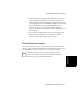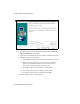Installation Guide
Installing and Removing BCMS Vu Software
Chapter 4
Installing BCMS Vu Server Software 4-11
b. To leave the installation program, select Exit.
Removing the BCMS Vu R1 Start Icon 4
If you have upgraded from BCMS Vu R1 software to BCMS Vu R2 Server software,
remove the BCMS Vu R1 start icon from the Windows start menu.
1. Click with the secondary mouse button on Start.
2. Select Explore.
3. The “Exploring” window appears.
4. In the right window of the “Exploring” window double-click on the ”Programs”
icon.
5. Click with the secondary button on the BCMS Vu icon:
The BCMS Vu icon may not be in the right window. If this is so, go to step 9.
6. Select Delete.
7. Select Ye s.
8. Exit the “Exploring” window.
9. If the BCMS Vu icon is not in the right window in step 5, open Winnt\Profiles.
a. Open the Profile folder corresponding to the login under which the R1
software was installed.
b. Open Start Menu\Programs.
c. The BCMS Vu R1 icon appears in the right window.
Note
You must re-boot your computer before you can open BCMS Vu
Server. You can do this before or after you install other BCMS Vu
software components (Client or Wallboard).
Note
This procedure covers the start icon that the install wizard places in
the Windows start menu. An icon added to a personal start menu
must be removed separately.