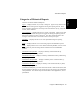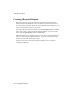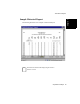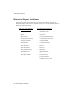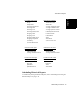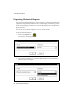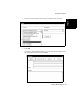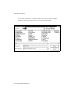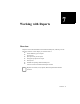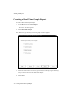User Guide
About Historical Reports
6-8 Exporting Historical Reports
Exporting Historical Reports 6
You can export a Historical Report in various formats by e-mail using MAPI (Mail
Application Programming Interface) if Microsoft Messaging is installed on your PC.
If Microsoft Messaging is installed, you can see a Messaging icon in the Historical
Report status bar.
You can also save a Historical Report to a file in various formats.
To export a Historical Report,
1. Click on the Export icon.
The “Export” window appears.
2. Choose either “Disk File” or “Microsoft Mail (MAPI)” in the “Destination:”
pull-down menu on the right.