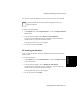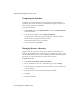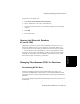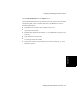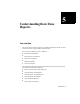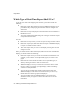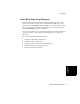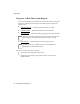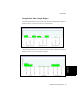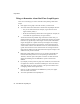User Guide
4-28 Managing BCMS Vu Historical Data
Configuring and Managing the BCMS Vu Software
Compacting the Database 4
A database can become fragmented. It is a good idea to compact the database
periodically. This ensures the integrity of the database and regains hard drive disk
space by reducing the size of the database.
To compact the database,
1. In the Options menu, select Repair Database... or select the Repair Database
button on the toolbar.
2. In the window that appears, select Compact the Database.
The buttons in the window become gray temporarily. When the operation
finishes or fails, the grayed items become normal.
If the operation fails, an error notice appears.
3. To exit the window, select Finish.
Managing Memory Allocation 4
Memory errors may occur if you do not allocate sufficient virtual memory for
BCMS Vu. We recommend that you allow Windows to manage your memory. When
you first install BCMS Vu Server, Client, or Wallboard, perform the following steps.
If a memory error occurs subsequently, perform these steps again.
For Windows NT 4.0:
1. Select Start/Control Panel/ System/ Performance.
2. On the “Performance” tab, in the “Virtual Memory” box, select Change.
3. In the box labeled “Total Paging File Size for all Drives,” note the number next
to “Recommended.”
4. Enter this number in the box labeled “Maximum Size (MB).”
5. Select Set.
6. Exit the Control Panel.