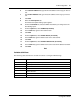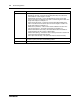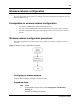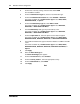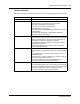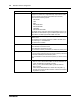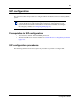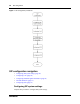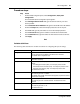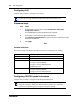Configuration Guide
VLAN configuration 41
Configuration Guide
6 In the Start IP Address field, type the first IP address of the range you want to
use.
7 In the End IP Address field, type the last IP address of the range you want to
use.
8 Click Add.
9 Select the Pool Options tab.
The DHCP Pool Option Settings pane appears.
10 From the Pool Name list, select the DHCP Pool Name you configured on the
Pool Settings pane.
11 From the Option list, select NetMask (IP Format).
12 In the Value field, type the client subnet mask.
13 Click Add.
14 From the Option list, select Default Router (IP Format).
15 In the Value field, type the default router for the client subnet.
16 Click Add.
17 From the Option list, select Domain Name Server (IP Format).
18 In the Value field, type the domain name server used for IP address resolution.
19 Click Add.
End
Variable definitions
The following table describes the variables and values to configure DHCP settings.
Variable Value
DHCP Pool Id Type the pool ID for the DHCP pool.
DHCP Pool Name Type the pool name for the DHCP pool.
Subnet Pool Type the subnet of the IP address in the pool.
Network Mask Type the subnet mask of the IP address in the pool.
Start IP Address Type the first IP address in the pool. The DHCP server uses this IP address for
dynamic allocation.
End IP Address Type the last IP address in the pool.
Pool Name Select the pool name.