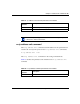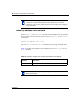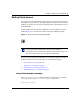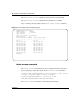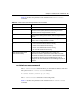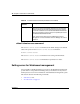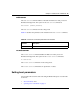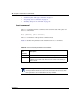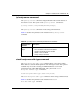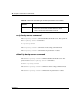User's Manual
Table Of Contents
- Reference for the Business Policy Switch 2000 Command Line Interface
- Contents
- Figures
- Tables
- Preface
- Chapter 1: CLI Basics
- Stacking compatibility
- Software version 2.0 compatibility with BayStack 450 switches
- New features
- CLI command modes
- Port numbering
- IP notation
- Accessing the CLI
- Setting the CLI password
- Getting help
- Basic navigation
- Managing basic system information
- Managing MAC address forwarding database table
- Displaying and setting stack operational mode
- Chapter 2: General CLI commands
- Setting the terminal
- Pinging
- Automatically loading configuration file
- Assigning and clearing IP addresses
- Assigning and clearing IP addresses for specific units
- Setting Telnet access
- Setting server for Web-based management
- Setting boot parameters
- Setting TFTP parameters
- Upgrading software
- Displaying interfaces
- Setting SNMP parameters
- Setting the system event log
- Displaying port statistics
- Enabling or disabling a port
- Naming ports
- Setting port speed
- Enabling Autopology
- Enabling flow control
- Enabling rate-limiting
- Chapter 3: Security
- Using the IP manager list
- Using MAC address security
- show mac-security command
- show mac-security mac-da-filter command
- mac-security command
- mac-security mac-address-table address command
- mac-security security-list command
- no mac-security command
- no mac-security mac-address-table command
- no mac-security security-list command
- mac-security command for specific ports
- mac-security mac-da-filter command
- Using EAPOL-based security
- Using RADIUS authentication
- Chapter 4: Spanning Tree, MLT, and Port-Mirroring
- Using spanning tree
- show spanning-tree command
- spanning-tree stp create command by STG
- spanning-tree stp delete command by STG
- spanning-tree stp enable command by STG
- spanning-tree stp disable command by STG
- spanning-tree command by STG
- default spanning-tree command by STG
- spanning-tree add-vlan command
- spanning-tree remove-vlan command
- spanning-tree command by port
- default spanning-tree command by port
- no spanning-tree command by port
- Using MLT
- Using port-mirroring
- Using spanning tree
- Chapter 5: VLANs and IGMP
- Increased VLAN support
- Configuring and displaying VLANs
- show vlan interface info command
- show vlan interface vids command
- vlan mgmt command
- default vlan mgmt command
- vlan create command
- vlan delete command
- no vlan command
- vlan name command
- auto-pvid command
- no auto-pvid command
- vlan ports command
- vlan members command
- show vlan mac-address command
- vlan mac-address command
- no vlan mac-address command
- Displaying multicast membership
- Using IGMP snooping
- Chapter 6: Policy-enabled networks and QoS
- Displaying QoS parameters
- Resetting
- Configuring COPS
- Configuring QoS interface groups
- Configuring DSCP and 802.1p and queue associations
- Configuring QoS filters and filter groups
- Configuring QoS actions
- Configuring QoS meters
- Configuring QoS shapers
- Gathering QoS statistics
- Configuring QoS policies
- Reordering packets
- Appendix A: Command List
- Index
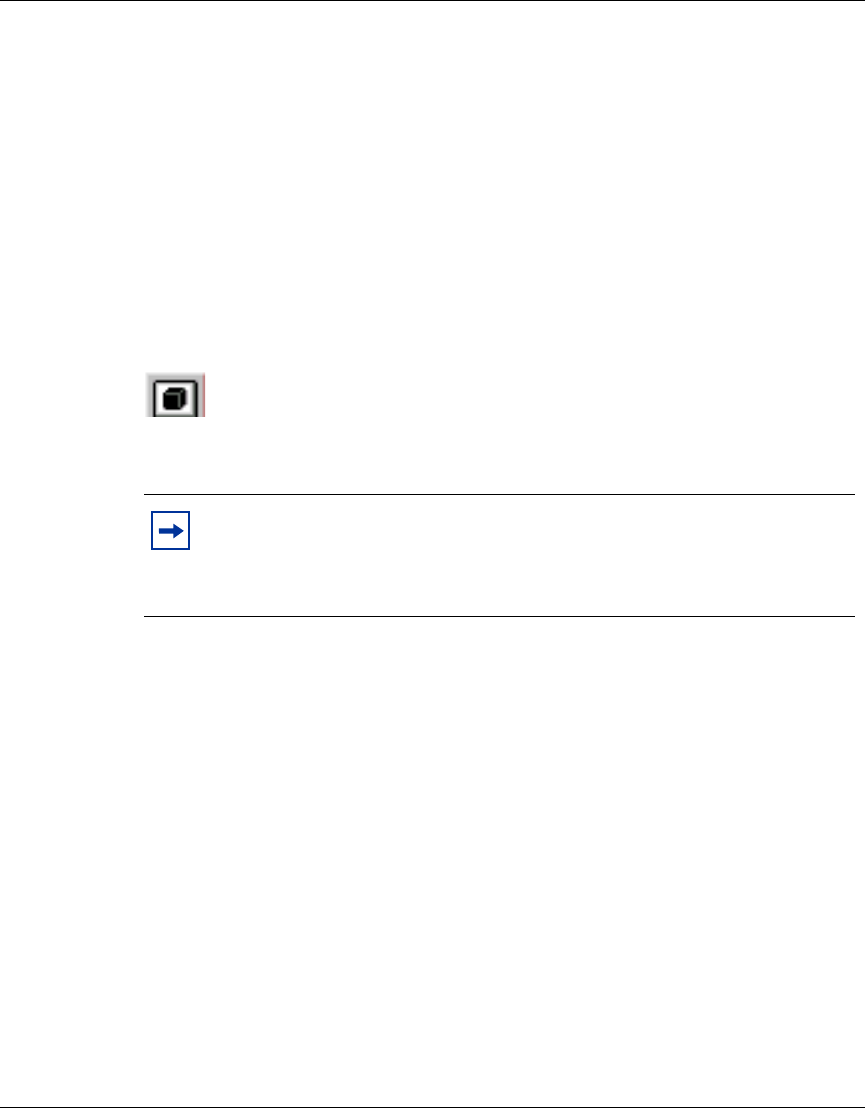
Chapter 2 General CLI commands 71
Reference for the Business Policy Switch 2000 Command Line Interface
Setting Telnet access
You can also access the CLI through a Telnet session. To access the CLI remotely,
the management port must have an assigned IP address and remote access must be
enabled. You can log on to the switch using Telnet from a terminal that has access
to the BPS 2000.
To open a Telnet session from Device Manager, click on the Telnet icon on the
toolbar (Figure 15) or click Action > Telnet on the Device Manager toolbar.
Figure 15 Telnet icon on Device Manager toolbar
You can view the Telnet allowed IP addresses and settings, change the settings, or
disable the Telnet connection. This section covers the following topics:
• “show telnet-access command,” next
• “telnet-access command” on page 72
• “no telnet-access command” on page 73
• “default telnet-access command” on page 74
show telnet-access command
The show telnet-access command displays the current settings for Telnet
access. The syntax for the
show telnet-access command is:
show telnet-access
Note: Multiple users can access the CLI system simultaneously, through
the serial port, Telnet, and modems. The maximum number of
simultaneous users is four plus one each at the serial port for a total of 12
users on the stack. All users can configure simultaneously.