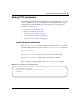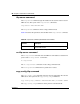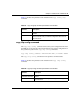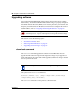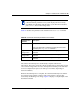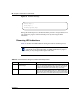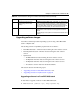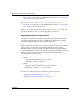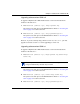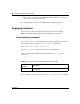User's Manual
Table Of Contents
- Reference for the Business Policy Switch 2000 Command Line Interface
- Contents
- Figures
- Tables
- Preface
- Chapter 1: CLI Basics
- Stacking compatibility
- Software version 2.0 compatibility with BayStack 450 switches
- New features
- CLI command modes
- Port numbering
- IP notation
- Accessing the CLI
- Setting the CLI password
- Getting help
- Basic navigation
- Managing basic system information
- Managing MAC address forwarding database table
- Displaying and setting stack operational mode
- Chapter 2: General CLI commands
- Setting the terminal
- Pinging
- Automatically loading configuration file
- Assigning and clearing IP addresses
- Assigning and clearing IP addresses for specific units
- Setting Telnet access
- Setting server for Web-based management
- Setting boot parameters
- Setting TFTP parameters
- Upgrading software
- Displaying interfaces
- Setting SNMP parameters
- Setting the system event log
- Displaying port statistics
- Enabling or disabling a port
- Naming ports
- Setting port speed
- Enabling Autopology
- Enabling flow control
- Enabling rate-limiting
- Chapter 3: Security
- Using the IP manager list
- Using MAC address security
- show mac-security command
- show mac-security mac-da-filter command
- mac-security command
- mac-security mac-address-table address command
- mac-security security-list command
- no mac-security command
- no mac-security mac-address-table command
- no mac-security security-list command
- mac-security command for specific ports
- mac-security mac-da-filter command
- Using EAPOL-based security
- Using RADIUS authentication
- Chapter 4: Spanning Tree, MLT, and Port-Mirroring
- Using spanning tree
- show spanning-tree command
- spanning-tree stp create command by STG
- spanning-tree stp delete command by STG
- spanning-tree stp enable command by STG
- spanning-tree stp disable command by STG
- spanning-tree command by STG
- default spanning-tree command by STG
- spanning-tree add-vlan command
- spanning-tree remove-vlan command
- spanning-tree command by port
- default spanning-tree command by port
- no spanning-tree command by port
- Using MLT
- Using port-mirroring
- Using spanning tree
- Chapter 5: VLANs and IGMP
- Increased VLAN support
- Configuring and displaying VLANs
- show vlan interface info command
- show vlan interface vids command
- vlan mgmt command
- default vlan mgmt command
- vlan create command
- vlan delete command
- no vlan command
- vlan name command
- auto-pvid command
- no auto-pvid command
- vlan ports command
- vlan members command
- show vlan mac-address command
- vlan mac-address command
- no vlan mac-address command
- Displaying multicast membership
- Using IGMP snooping
- Chapter 6: Policy-enabled networks and QoS
- Displaying QoS parameters
- Resetting
- Configuring COPS
- Configuring QoS interface groups
- Configuring DSCP and 802.1p and queue associations
- Configuring QoS filters and filter groups
- Configuring QoS actions
- Configuring QoS meters
- Configuring QoS shapers
- Gathering QoS statistics
- Configuring QoS policies
- Reordering packets
- Appendix A: Command List
- Index
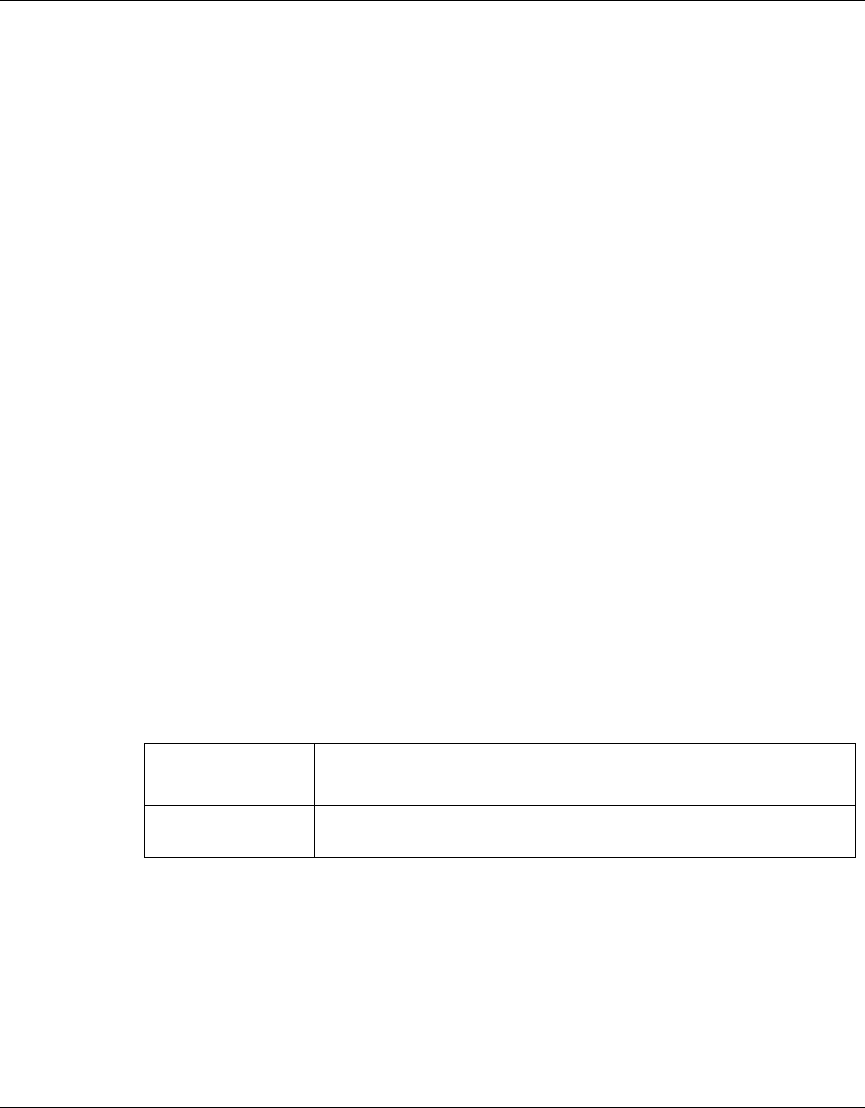
88 Chapter 2 General CLI commands
212160-B
The system resets and opens to the BPS2000 banner. Refer to “Accessing the
CLI” on page 35 to return to the CLI.
4 Validate that the ISVN on both the BPS 2000 and the BayStack are 2.
Displaying interfaces
You can view the status of all interfaces on the switch or stack, including
MultiLink Trunk membership, link status, autonegotiation, and speed.
show interfaces command
The show interfaces command displays the current configuration and status
of all interfaces. The syntax for the
show interfaces command is:
show interfaces [names] [<portlist>]
The show interfaces command is in the exec command mode.
Table 31 describes the parameters and variables for the
show interfaces
command.
Figure 19 displays a sample output of the
show interfaces names command.
Table 31 show interfaces command parameters and variables
Parameters and
variables
Description
names <portlist> Displays the interface names; enter specific ports if you want to
see only those.