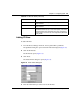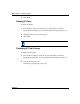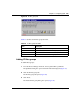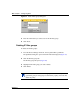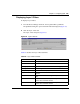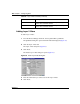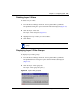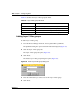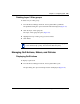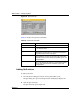User's Manual
Chapter 7 Configuring QoS 161
Reference for the Business Policy Switch 2000 Management Software Operations
Adding IP filters
To add an IP filter:
1 From the Device Manager menu bar, choose QoS/COPS > QoS Rules.
The QoSRules dialog box opens with the IP filter tab displayed (Figure 78).
2 Click the IP filter tab.
The IP filter tab opens (Figure 78).
3 Click Insert.
The Insert IP filter dialog box opens (Figure 79).
Figure 79 Insert IP filter dialog box
4 Enter the information you want to use for this IP filter.
DstL4Port The value the packet’s layer 4 destination port must have and
match this filter.
SrcL4Port The value the packet’s layer 4 source port must have and
match this filter.
Permit Specifies whether traffic with the above characteristics is
considered a match (true) or not a match (false). If the frame
matches the filter when this field is set to true, the matching
process stops. True is the only value supported by Business
Policy Switch.
Table 60 IP filter tab fields (continued)
Field Description