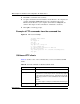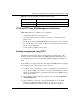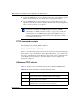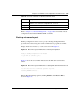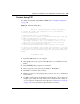Configuration manual
184 Chapter 15 Firmware and configuration file maintenance
NN47922-501
4 Launch the TFTP client on your computer and connect to the Business Secure
Router. Set the transfer mode to binary before starting data transfer.
5 Use the TFTP client (see the example below) to transfer files between the
Business Secure Router and the computer. The file name for the configuration
file is “rom-0” (rom-zero, not capital o).
TFTP command example
The following is an example TFTP command:
tftp [-i] host get rom-0 config.rom
where “i” specifies binary image transfer mode (use this mode when transferring
binary files), “host” is the Business Secure Router IP address, “get” transfers the
file source on the Business Secure Router (rom-0, name of the configuration file
on the Business Secure Router) to the file destination on the computer and
renames it config.rom.
GUI-based TFTP clients
Table 47 describes some of the fields that appear in GUI-based TFTP clients.
Note: Telnet connection must be active and the SMT must be in CI
mode before and during the TFTP transfer. For details on TFTP
commands (see “TFTP command example” on page 184), consult the
documentation of your TFTP client program. For UNIX, use “get” to
transfer from the Business Secure Router to the computer and “binary”
to set binary transfer mode.
Table 47 General commands for GUI-based TFTP clients
Command Description
Host Enter the IP address of the Business Secure Router. 192.168.1.1 is the
Business Secure Router’s default IP address when shipped.
Send/Fetch Use Send to upload the file to the Business Secure Router and Fetch to
back up the file on your computer.
Local File Enter the path and name of the firmware file (*.bin extension) or
configuration file (*.rom extension) on your computer.