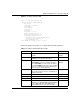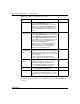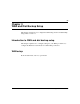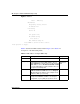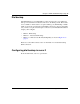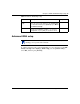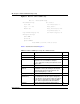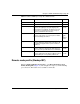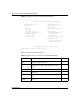Configuration manual
52 Chapter 2 SMT menu 1 - general setup
NN47922-501
The IP address updates when you reconfigure menu 1 or perform DHCP client
renewal.
Offline This field is only available when CustomDNS is
selected in the DDNS Type field. Press
[SPACE BAR] and then [ENTER] to select Yes.
When Yes is selected,
http://www.dyndns.org/
traffic is redirected to a URL that you have
previously specified (see
www.dyndns.org for
details).
IP Address
Update Policy:
You can select Yes in either the DDNS Server
Auto Detect IP Address field (recommended) or
the Use Specified IP Address field, but not both.
With the DDNS Server Auto Detect IP Address
and Use Specified IP Address fields both set to
No, the DDNS server automatically updates the IP
address of the host names with the Business
Secure Router’s WAN IP address.
DDNS does not work with a private IP address.
When both fields are set to No, the Business
Secure Router must have a public WAN IP
address in order for DDNS to work.
DDNS Server
Auto Detect IP
Address
Press [SPACE BAR] to select Yes and then press
[ENTER] to have the DDNS server automatically
update the IP address of the host names with the
public IP address that the Business Secure Router
uses or is behind.
You can set this field to Yes whether the IP
address is public or private, static or dynamic.
Yes
Use Specified IP
Address
Press [SPACE BAR] to select Yes and then press
[ENTER] to update the IP address of the host
names to the IP address specified below.
Only select Yes if the Business Secure Router
uses or is behind a static public IP address.
No
Use IP Address Enter the static public IP address if you select Yes
in the Use Specified IP Address field.
N/A
After you complete this menu, press [ENTER] at
the prompt “Press ENTER to Confirm…” to save
your configuration, or press [ESC] at any time to
cancel.
Table 5 Configure dynamic DNS menu fields
Field Description Example