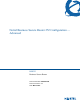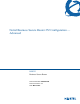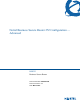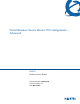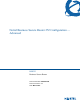Configuration manual
Chapter 15 Firmware and configuration file maintenance 181
Nortel Business Secure Router 252 Configuration — Advanced
since it is faster. You can also perform backup and restore using menu 24 through
the console port. Any serial communications program should work fine; however,
you must use Xmodem protocol to perform the download or upload and you do
not have to rename the files.
Note that terms download and upload are relative to the computer. Download
means to transfer from the Business Secure Router to the computer, while upload
is a transfer from your computer to the Business Secure Router.
Backup configuration
Follow the instructions as shown in Menu 24.5 (Figure 88).
Figure 88 Menu 24.5 – System Maintenance – Backup Configuration
Using the FTP command from the command line
1 Launch the FTP client on your computer.
2 Enter open, followed by a space and the IP address of your Business Secure
Router.
3 Press [ENTER] when prompted for a username.
4 Enter your password as requested (the default password is PlsChgMe!).
Menu 24.5 - System Maintenance - Backup Configuration
To transfer the configuration file to your workstation, follow the
procedure
below:
1. Launch the FTP client on your workstation.
2. Type "open" and the IP address of your router. Then type "nnadmin"
and SMT password as requested.
3. Locate the 'rom-0' file.
4. Type 'get rom-0' to back up the current router configuration to
your workstation.
For details on FTP commands, please consult the documentation of your FTP
client program. For details on backup using TFTP (note that you must
remain
in this menu to back up using TFTP), please see your router manual.
Press ENTER to Exit: