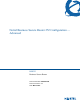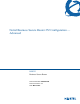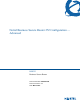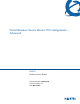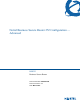Configuration manual
Chapter 15 Firmware and configuration file maintenance 187
Nortel Business Secure Router 252 Configuration — Advanced
Restore Using FTP
For details about back up using FTP and TFTP, refer to “Backup configuration”
on page 180.
Figure 94 Telnet into Menu 24.6
1 Launch the FTP client on your computer.
2 Enter open, followed by a space and the IP address of your Business Secure
Router.
3 Press [ENTER] when prompted for a username.
4 Enter your password as requested (the default is “PlsChgMe!”).
5 Enter bin to set transfer mode to binary.
6 Find the rom file (on your computer) that you want to restore to your Business
Secure Router.
7 Use put to transfer files from the Business Secure Router to the computer, for
example, “put config.rom rom-0” transfers the configuration file config.rom
on your computer to the Business Secure Router. See “Filename conventions”
on page 179 for more information about filename conventions.
Menu 24.6 -- System Maintenance - Restore Configuration
To transfer the firmware and the configuration file, follow the procedure
below:
1. Launch the FTP client on your workstation.
2. Type "open" and the IP address of your router. Then type "nnadmin"
and SMT password as requested.
3. Type "put backupfilename rom-0" where backupfilename is the name of
your backup configuration file on your workstation and rom-spt is the
remote file name on the router. This restores the configuration to
your router.
4. The system reboots automatically after a successful file transfer.
For details on FTP commands, please consult the documentation of your FTP
client program. For details on restoring using TFTP (note that you must
remain on this menu to restore using TFTP), please see your router
manual.
Press ENTER to Exit: