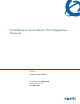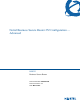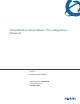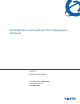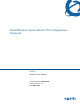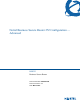Configuration manual
52 Chapter 2 SMT menu 1 - general setup
NN47923-501
Configuring dynamic DNS
To configure Dynamic DNS, go to Menu 1: General Setup and press
[SPACE BAR] to select Yes in the Edit Dynamic DNS field. Press [ENTER] to
display Menu 1.1— Configure Dynamic DNS (Figure 8). Not all models have
every field shown.
Figure 8 Menu 1.1 – Configure Dynamic DNS
You must also configure a VPN branch office rule since
the Business Secure Router uses a VPN tunnel when it
relays DNS queries to the private DNS server. One of the
rule’s IP policies must include the LAN IP address of the
Business Secure Router as a local IP address and the IP
address of the DNS server as a remote IP address.
A Private DNS entry with the IP address set to 0.0.0.0
changes to None after you click Apply. A duplicate
Private DNS entry changes to None after you save your
changes.
Edit dynamic
DNS
Press [SPACE BAR] and then [ENTER] to select Yes or
No (default). Select Yes to configure Menu 1.1:
Configure Dynamic DNS, discussed next.
No
(default)
After you complete this menu, press [ENTER] at the
prompt “Press ENTER to Confirm…” to save your
configuration, or press [ESC] at any time to cancel.
Menu 1.1 - Configure Dynamic DNS
Service Provider= WWW.DynDNS.ORG
Active= No
DDNS Type= DynamicDNS
Host Name 1=
Host Name 2=
Host Name 3=
Username=
Password= ********
Enable Wildcard Option= No
Enable Off Line Option= N/A
IP Address Update Policy:
DDNS Server Auto Detect IP Address= No
Use Specified IP Address= No
Use IP Address= N/A
Press ENTER to confirm or ESC to cancel:
Table 4 General setup menu fields
Field Description Example