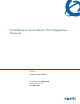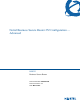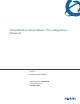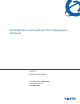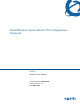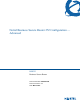Configuration manual
Chapter 2 SMT menu 1 - general setup 53
Nortel Business Secure Router 252 Configuration — Advanced
Follow the instructions in Table 5 to configure Dynamic DNS parameters.
Table 5 Configure dynamic DNS menu fields
Field Description Example
Service Provider This is the name of your Dynamic DNS service
provider.
www.dyndns.org
(default)
Active Press [SPACE BAR] to select Yes and then press
[ENTER] to make dynamic DNS active.
Yes
DDNS Type Press [SPACE BAR] and then [ENTER] to select
DynamicDNS if you have a dynamic IP addresses.
Select StaticDNS if you have a static IP
addresses.
Select CustomDNS to have dyns.org provide DNS
service for a domain name that you already have
from a source other than dyndns.org.
DynamicDNS
(default)
Host1-3 Enter your host names in the fields provided. You
can specify up to two host names separated by a
comma in each field.
me.dyndns.org
EMAIL Enter your e-mail address. mail@mailserver
User Enter your username.
Password Enter the password assigned to you.
Enable Wildcard Your Business Secure Router supports DYNDNS
Wildcard. Press [SPACE BAR] and then [ENTER]
to select Yes or No This field is N/A when you
choose DDNS client as your service provider.
Offline This field is only available when CustomDNS is
selected in the DDNS Type field. Press
[SPACE BAR] and then [ENTER] to select Yes.
When Yes is selected,
http://www.dyndns.org/
traffic is redirected to a URL that you have
previously specified (see
www.dyndns.org for
details).
IP Address
Update Policy:
You can select Yes in either the DDNS Server
Auto Detect IP Address field (recommended) or
the Use Specified IP Address field, but not both.
With the DDNS Server Auto Detect IP Address
and Use Specified IP Address fields both set to
No, the DDNS server automatically updates the IP
address of the host names with the Business
Secure Router’s WAN IP address.
DDNS does not work with a private IP address.
When both fields are set to No, the Business
Secure Router must have a public WAN IP
address in order for DDNS to work.