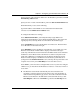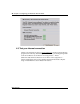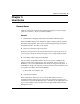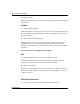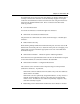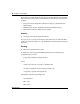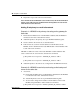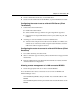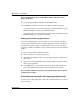User's Manual
Chapter 4 Configuring your Business Secure Router 31
Nortel Business Secure Router 252 — Fundamentals
Specify the first of the contiguous addresses in the IP address pool in the Client IP
Pool Starting Address field.
Specify the size or count of the IP address pool in the Size of Client IP Pool field.
When DHCP relay is used, set the following:
Type the IP address of the DHCP server in dotted decimal notation (like
192.168.1.5) in the DHCP Server Address field.
To configure the DNS server settings:
Select Obtained From ISP if your ISP dynamically assigns DNS server
information (and the Business Secure Router WAN IP address). The field to the
right displays the (read-only) DNS server IP address that the ISP assigns.
Select UserDefined if you have the IP address of a DNS server. Enter the DNS
server IP address in the field to the right.
Select DNS Relay to have the Business Secure Router act as a DNS proxy. The
Business Secure Router LAN IP address displays in the field to the right
(read-only). The Business Secure Router tells the DHCP clients on the LAN that
the Business Secure Router itself is the DNS server. When a computer on the
LAN sends a DNS query to the Business Secure Router, the Business Secure
Router forwards the query to the Business Secure Router system DNS server
(configured in the SYSTEM General screen) and relays the response back to the
computer. You can only select DNS Relay for one of the three servers;
Select None if you do not want to configure DNS servers. If you do not configure
a DNS server, you must know the IP addresses of devices or web sites in order to
access them.
5 The Business Secure Router automatically tests the connection to the
computer(s) connected to the LAN ports. This screen varies depending on
what mode and encapsulation type you use. To test the connection from the
Business Secure Router to the ISP and the connected LAN device(s), click
Start Diagnose. Otherwise click Finish to go back to the Site Map screen.