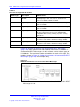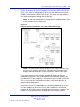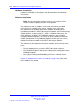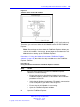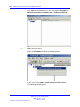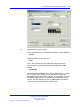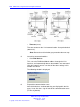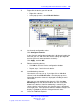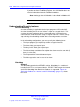User's Manual
Table Of Contents
- New in this release
- Nortel DECT Messenger Administrator Guide
- Preface
- Nortel DECT Messenger overview
- eCONFIG
- Adding a DECT device to the Messenger system
- DECT Messenger Customer Engineer Manual
- Preface
- DECT Messenger overview
- DECT Messenger in a WAN or MAN network
- Licensing
- Detailed module descriptions
- What is required to run DECT Messenger
- DATABASES in DECT Messenger
- Installing and getting started
- Using eCONFIG
- Using eTM
- eDMSAPI Inbound
- eLOCATION
- Connecting National Instruments modules
- Understanding Security features
- Using eBackup
- Setting up e-mail integration (eSMTP_Server/eSMTP)
- Using eSMTP Server
- Using eSMTP
- Sending SMS messages
- V.24 - RS232 connections (eCAP, eESPA)
- Using Import/Export menu
- eLOG
- Checking diagnostics
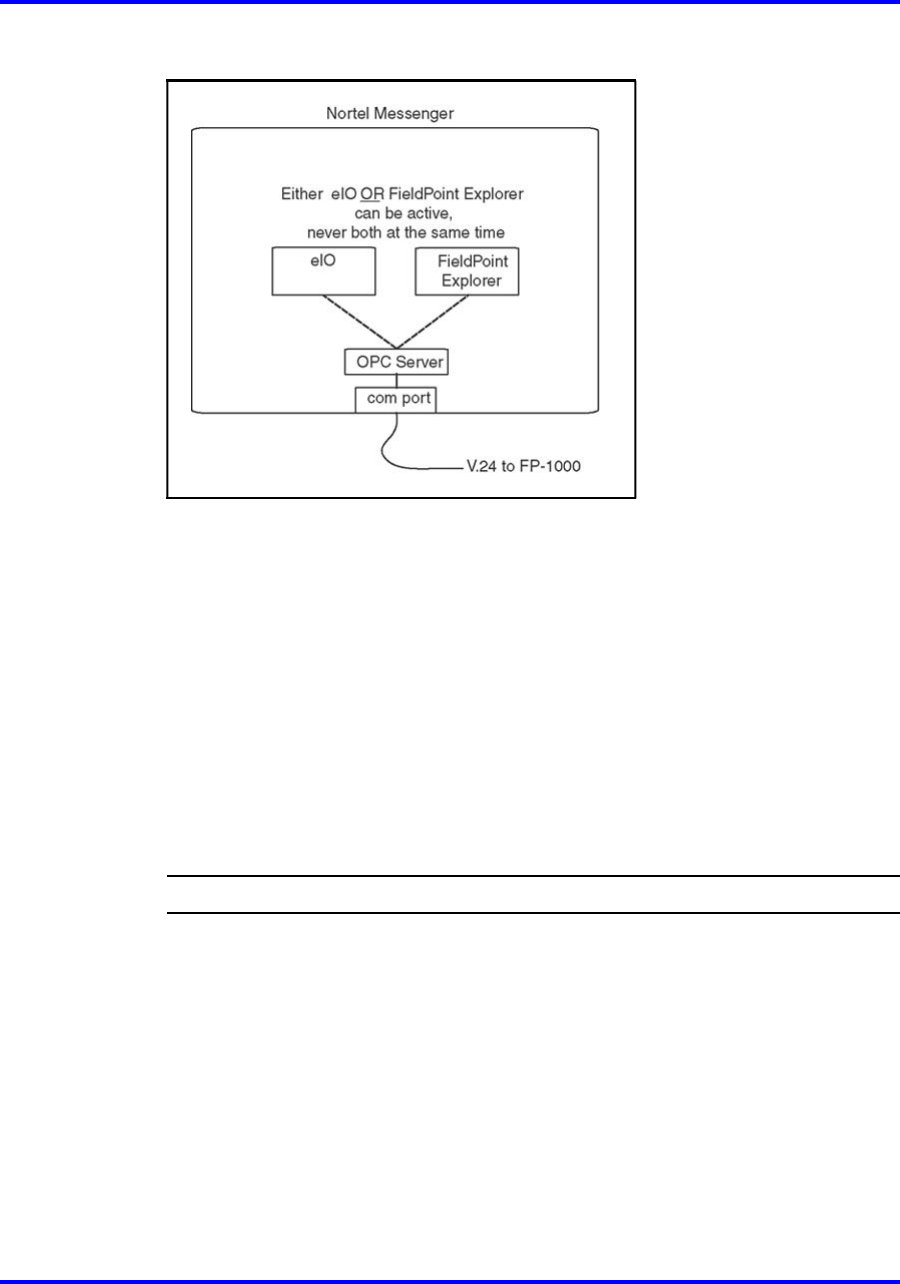
Connecting National Instruments modules 125
Figure 37
Software Parts for the I/O modules
The OPC Server software can be controlled by only ONE application only.
Therefore, you can have either the eIO Module active OR the FieldPoint
Explorer.
Note: Do not forget to close down the FieldPoint Explorer before you
start the eIO module. Conversely, do not forget to close down the eIO
Module before starting up the FieldPoint Explorer.
Procedure 17 “Using the National Instruments FieldPoint Explorer
software” (page 125) describes the steps needed to use the FieldPoint
Explorer software:
Procedure 17
Using the National Instruments FieldPoint Explorer software
Step Action
1 Ensure that the National Instruments FieldPoint Explorer
software is installed correctly.
• Ensure that you have installed the National Instruments
FieldPoint Explorer software as described in the installation
procedure on the CD.
• Verify that the National Instruments FP-1000 is connected to
a free COM port on your DECT Messenger PC.
• Ensure that the eIO Module is not running.
• Open the FieldPoint Explorer window.
2 Open the FieldPoint Explorer.
Nortel Communication Server 1000
DECT Messenger Fundamentals
NN43120-120 01.06
17 October 2008
Copyright © 2003–2008 Nortel Networks
.