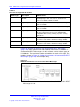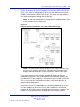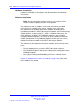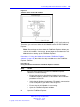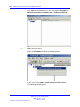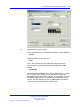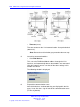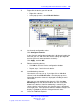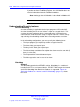User's Manual
Table Of Contents
- New in this release
- Nortel DECT Messenger Administrator Guide
- Preface
- Nortel DECT Messenger overview
- eCONFIG
- Adding a DECT device to the Messenger system
- DECT Messenger Customer Engineer Manual
- Preface
- DECT Messenger overview
- DECT Messenger in a WAN or MAN network
- Licensing
- Detailed module descriptions
- What is required to run DECT Messenger
- DATABASES in DECT Messenger
- Installing and getting started
- Using eCONFIG
- Using eTM
- eDMSAPI Inbound
- eLOCATION
- Connecting National Instruments modules
- Understanding Security features
- Using eBackup
- Setting up e-mail integration (eSMTP_Server/eSMTP)
- Using eSMTP Server
- Using eSMTP
- Sending SMS messages
- V.24 - RS232 connections (eCAP, eESPA)
- Using Import/Export menu
- eLOG
- Checking diagnostics
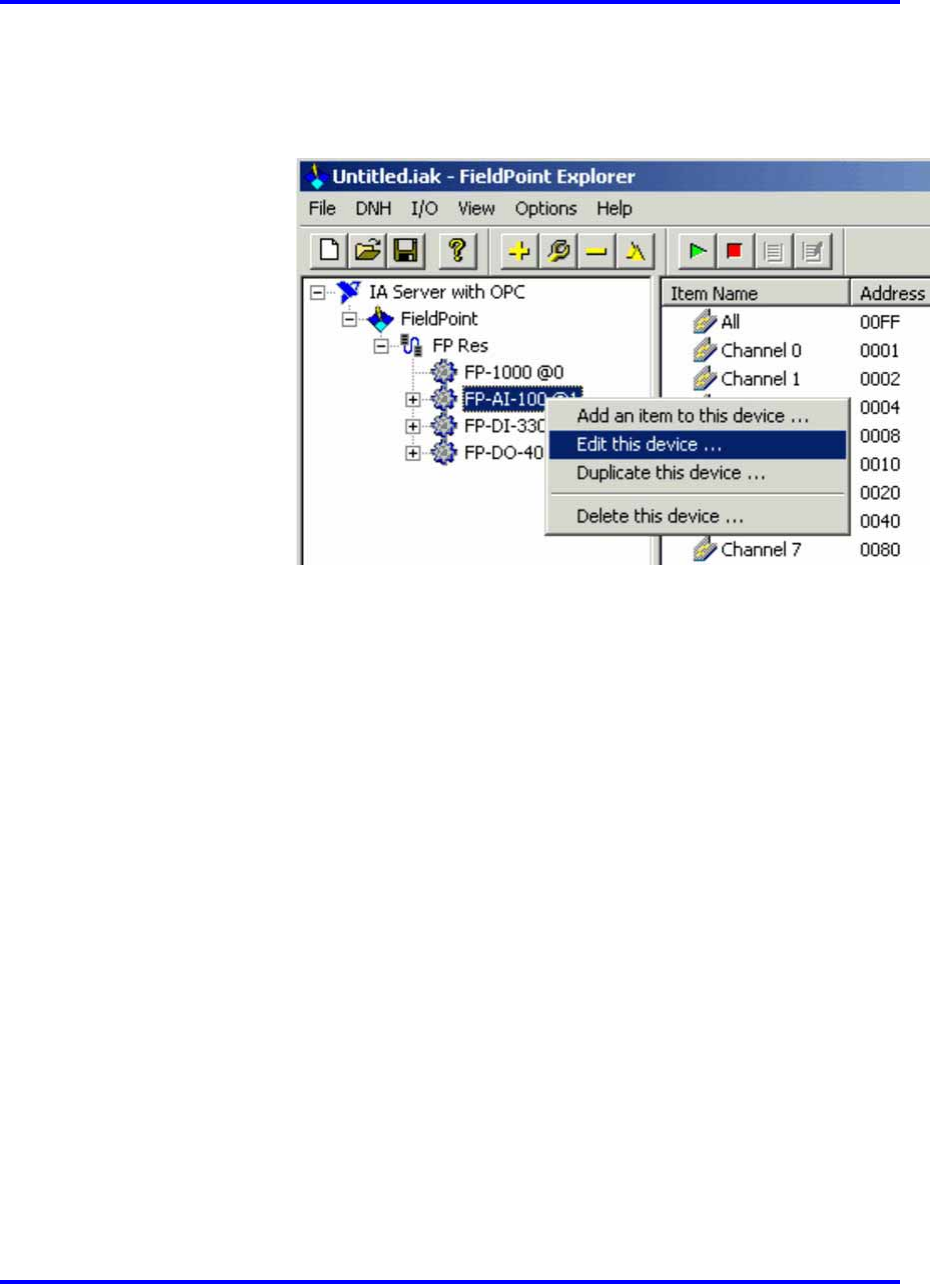
Connecting National Instruments modules 129
7 Right-click the device you wish to edit.
• Right-click a device.
• In the pop-up menu, select Edit this Device...
8 Set channel configuration values.
Click Configure channels.
In the Channel configuration window that is displayed, enable the
lines that you use, and select the correct settings (this depends
on what you have connected to the channels).
Click Apply, and then OK.
9 Edit the remaining devices.
• Click OK to close the Device configuration window.
• Repeat steps 7 and 8 for each device.
10 Start Monitoring channels.
Your devices are now set up. If you right-click an individual
channel, and select Edit this item... from the pop-up menu,
information about the channel is displayed, including channel
connections.
Now you can start monitoring the channels. Click the Start
Monitoring menu from the menu I/O or click the associated
button in the tool bar. Now line monitoring is started. If you
select a device in the left pane, the channel status is displayed
in the right pane. If the input on that device module changes, the
display is updated to show the changed channel status.
11 Close the FieldPoint Explorer.
Nortel Communication Server 1000
DECT Messenger Fundamentals
NN43120-120 01.06
17 October 2008
Copyright © 2003–2008 Nortel Networks
.