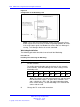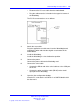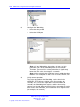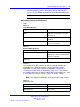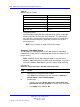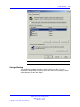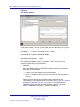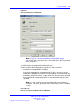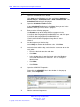User's Manual
Table Of Contents
- New in this release
- Nortel DECT Messenger Administrator Guide
- Preface
- Nortel DECT Messenger overview
- eCONFIG
- Adding a DECT device to the Messenger system
- DECT Messenger Customer Engineer Manual
- Preface
- DECT Messenger overview
- DECT Messenger in a WAN or MAN network
- Licensing
- Detailed module descriptions
- What is required to run DECT Messenger
- DATABASES in DECT Messenger
- Installing and getting started
- Using eCONFIG
- Using eTM
- eDMSAPI Inbound
- eLOCATION
- Connecting National Instruments modules
- Understanding Security features
- Using eBackup
- Setting up e-mail integration (eSMTP_Server/eSMTP)
- Using eSMTP Server
- Using eSMTP
- Sending SMS messages
- V.24 - RS232 connections (eCAP, eESPA)
- Using Import/Export menu
- eLOG
- Checking diagnostics
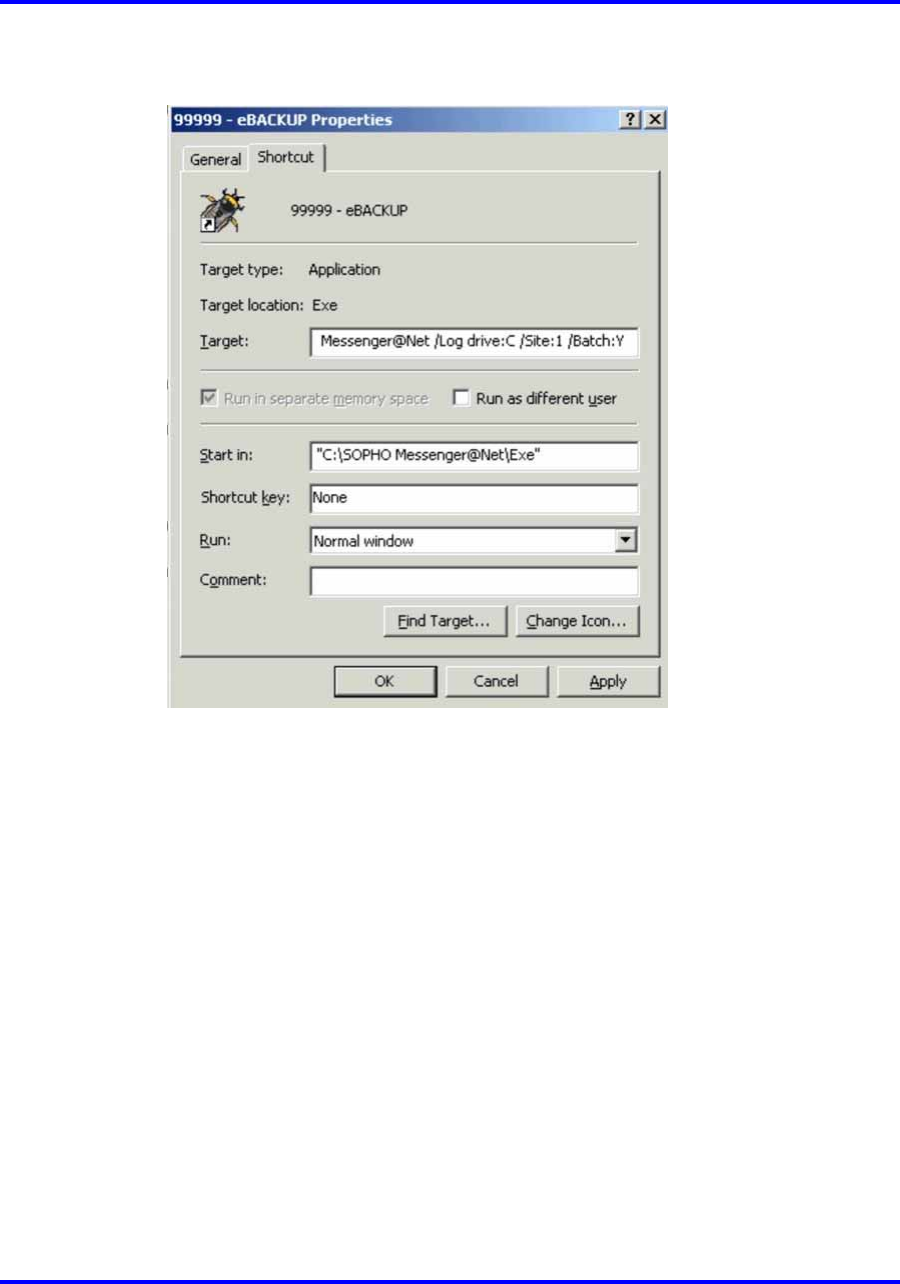
Using eBackup 139
Figure 41
Shortcut definition to eBACKUP
Note: Figure 41 "Shortcut definition to eBACKUP" (page
139) shows only a part of the line. The whole line in the Target field
of the shortcut is:
C:\SOPHO Messenger@net\Exe\eBACKUP.exe /
Path:C:\SOPHO Messenger@net /Log drive:C /Site:1 /Batch:Y
• Scheduled, using Windows Scheduler
If you want automatically created backups of files, you must use the
Scheduler in Windows to start the Backup module. If activated from the
Scheduler, eBACKUP makes a copy of the files that you have specified
in the eBACKUP configuration tables, in the directories that you have
specified.
Note: It is not sufficient to start the eBACKUP.exe file from the
scheduler. You must specify the correct parameters in the scheduler
as well.
Procedure 20
How to set up a Scheduled task for eBACKUP
Nortel Communication Server 1000
DECT Messenger Fundamentals
NN43120-120 01.06
17 October 2008
Copyright © 2003–2008 Nortel Networks
.