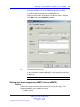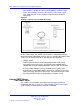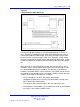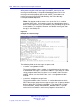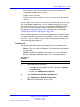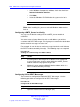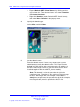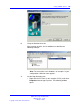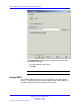User's Manual
Table Of Contents
- New in this release
- Nortel DECT Messenger Administrator Guide
- Preface
- Nortel DECT Messenger overview
- eCONFIG
- Adding a DECT device to the Messenger system
- DECT Messenger Customer Engineer Manual
- Preface
- DECT Messenger overview
- DECT Messenger in a WAN or MAN network
- Licensing
- Detailed module descriptions
- What is required to run DECT Messenger
- DATABASES in DECT Messenger
- Installing and getting started
- Using eCONFIG
- Using eTM
- eDMSAPI Inbound
- eLOCATION
- Connecting National Instruments modules
- Understanding Security features
- Using eBackup
- Setting up e-mail integration (eSMTP_Server/eSMTP)
- Using eSMTP Server
- Using eSMTP
- Sending SMS messages
- V.24 - RS232 connections (eCAP, eESPA)
- Using Import/Export menu
- eLOG
- Checking diagnostics
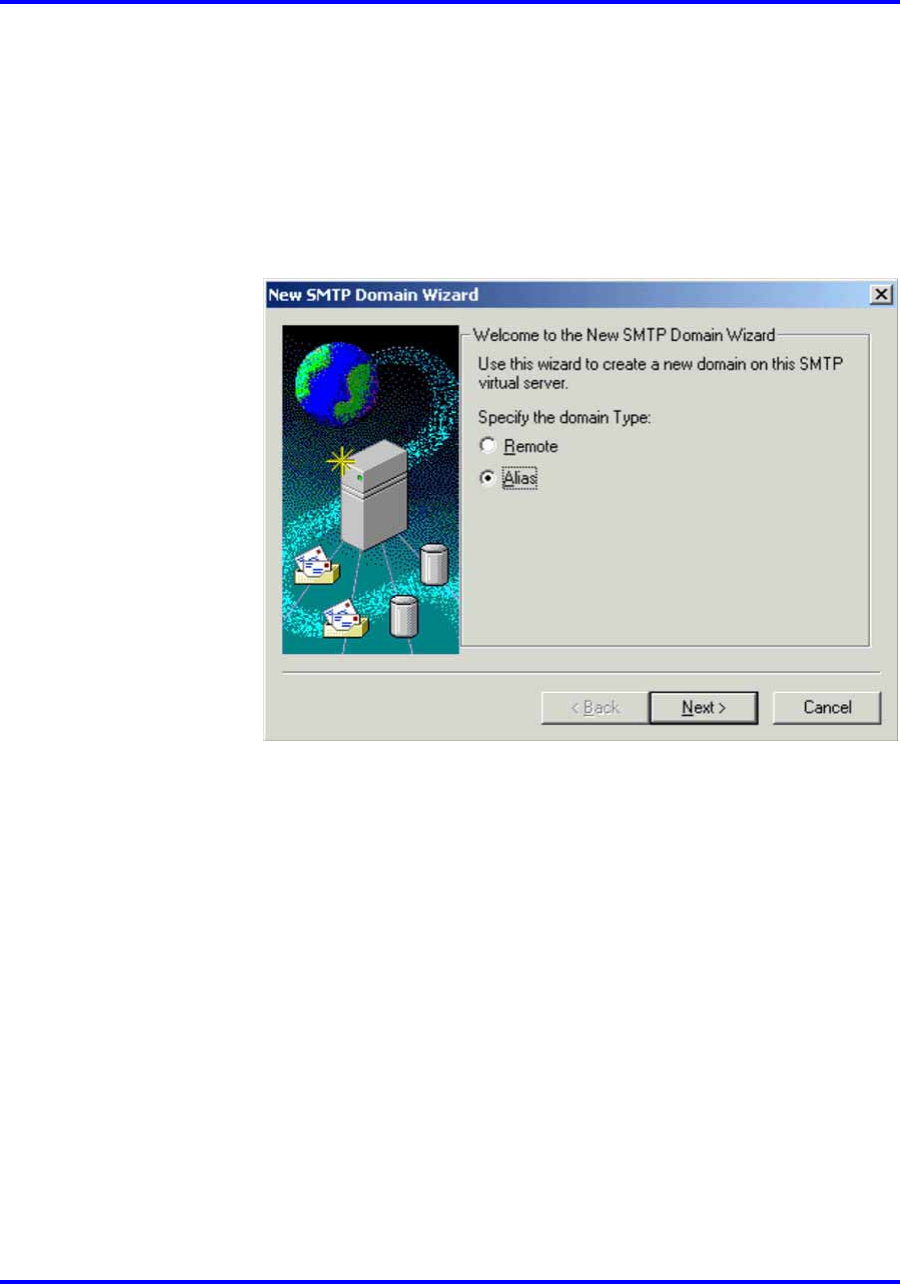
148 DECT Messenger Customer Engineer Manual
• Expand Default SMTP Virtual Server, by clicking on the +
sign in front of it. Two submenu items are shown: Domains
and Current Sessions.
• Right-click Domains (under Default SMTP Virtual Server),
and select New > Domain in the pop-up menu.
4 Specify the domain type.
Select Alias, and click Next.
5 Set the domain name.
Enter the domain name. If necessary, contact your system
administrator to verify the domain name. This name must be
defined in a DNS Server with a reference to the IP address of
the DECT Messenger server PC (the PC where IIS has been
installed, together with the eSMTP_Server module).
Note: This domain is also the part after the @ in the
e-mail message. Therefore, if you send an e-mail message
to DECT Messenger with, for example e-mail address
2000@messenger5.com, the part after the @ (in this example,
messenger5.com) must be specified as Alias in IIS.
Nortel Communication Server 1000
DECT Messenger Fundamentals
NN43120-120 01.06
17 October 2008
Copyright © 2003–2008 Nortel Networks
.