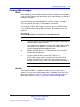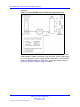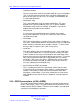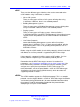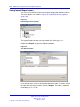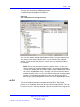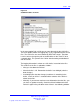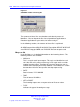User's Manual
Table Of Contents
- New in this release
- Nortel DECT Messenger Administrator Guide
- Preface
- Nortel DECT Messenger overview
- eCONFIG
- Adding a DECT device to the Messenger system
- DECT Messenger Customer Engineer Manual
- Preface
- DECT Messenger overview
- DECT Messenger in a WAN or MAN network
- Licensing
- Detailed module descriptions
- What is required to run DECT Messenger
- DATABASES in DECT Messenger
- Installing and getting started
- Using eCONFIG
- Using eTM
- eDMSAPI Inbound
- eLOCATION
- Connecting National Instruments modules
- Understanding Security features
- Using eBackup
- Setting up e-mail integration (eSMTP_Server/eSMTP)
- Using eSMTP Server
- Using eSMTP
- Sending SMS messages
- V.24 - RS232 connections (eCAP, eESPA)
- Using Import/Export menu
- eLOG
- Checking diagnostics
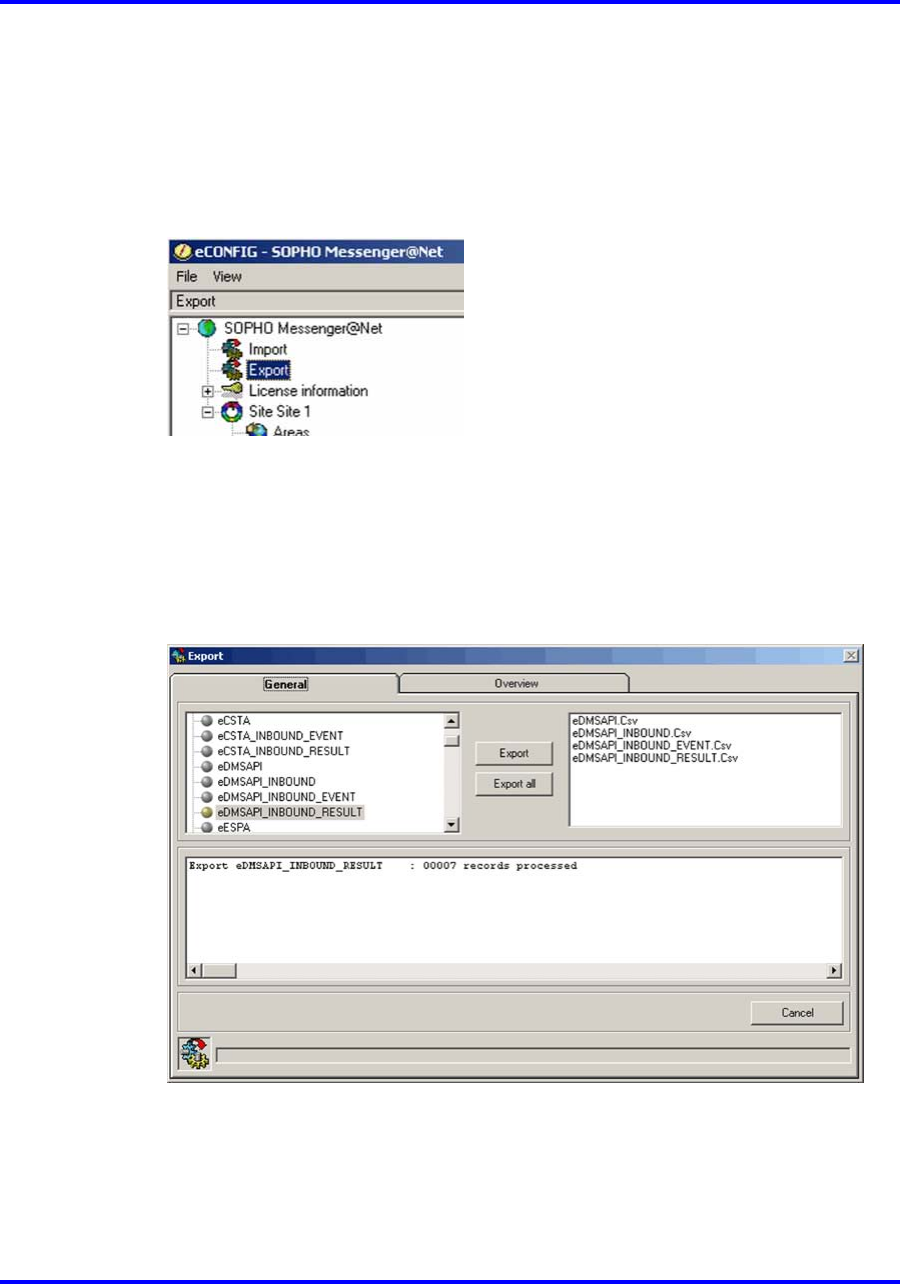
156 DECT Messenger Customer Engineer Manual
Using Import/Export menu
You can use eCONFIG to import and export configuration database tables.
The menu options are shown in Figure 47 "Import/Export menu options"
(page 156).
Figure 47
Import/Export menu options
The Import/Export function can only handle files of the type .csv.
Double-click Export, to open the following window:
Figure 48
The Export window
In the left-top pane, a list of configuration database tables is shown. Select
the table that you want to export, and click Export. The table is exported
immediately as a .csv file.
Nortel Communication Server 1000
DECT Messenger Fundamentals
NN43120-120 01.06
17 October 2008
Copyright © 2003–2008 Nortel Networks
.