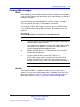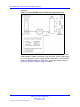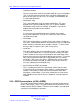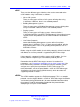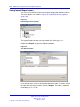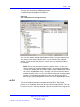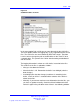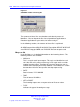User's Manual
Table Of Contents
- New in this release
- Nortel DECT Messenger Administrator Guide
- Preface
- Nortel DECT Messenger overview
- eCONFIG
- Adding a DECT device to the Messenger system
- DECT Messenger Customer Engineer Manual
- Preface
- DECT Messenger overview
- DECT Messenger in a WAN or MAN network
- Licensing
- Detailed module descriptions
- What is required to run DECT Messenger
- DATABASES in DECT Messenger
- Installing and getting started
- Using eCONFIG
- Using eTM
- eDMSAPI Inbound
- eLOCATION
- Connecting National Instruments modules
- Understanding Security features
- Using eBackup
- Setting up e-mail integration (eSMTP_Server/eSMTP)
- Using eSMTP Server
- Using eSMTP
- Sending SMS messages
- V.24 - RS232 connections (eCAP, eESPA)
- Using Import/Export menu
- eLOG
- Checking diagnostics
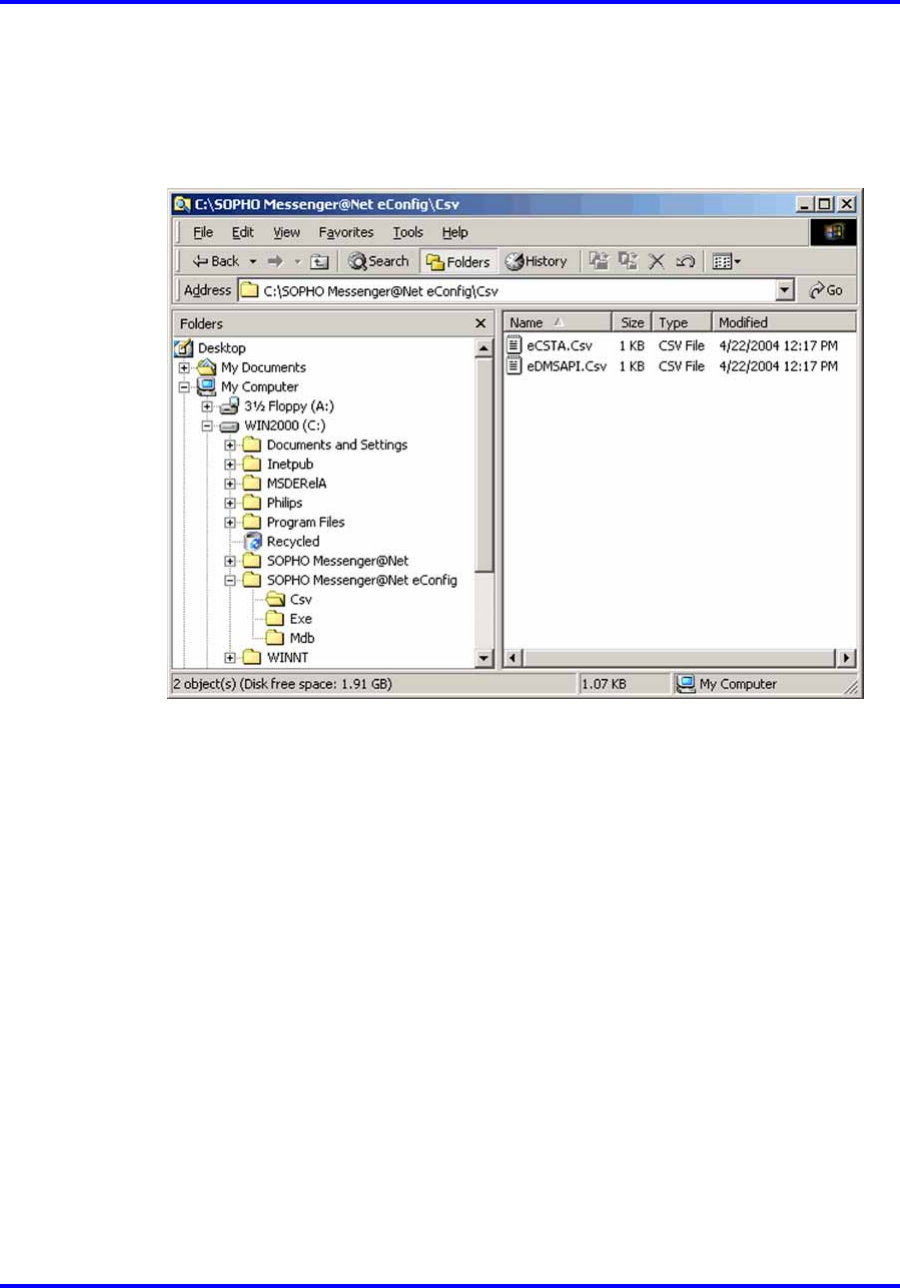
eLOG 157
The files are stored in the following directory:
C:\SOPHO Messenger@net eConfig\Csv
Figure 49
The configuration file storage directory
You can also import configuration database tables using the Import menu.
You must ensure that the format of the .csv file matches the required
format. To ensure that the format is correct, you can export the table as
an example.
Note: Ensure that the format and the contents of the .csv files are
correct, before you start the import function. An improperly formatted
.csv file can corrupt your DECT Messenger system configuration, which
can cause unpredictable errors. on page 773/>Ensure that the format
and the contents of the .csv files are correct, before you start the import
function. An improperly formatted .csv file can corrupt your DECT
Messenger system configuration, which can cause unpredictable errors.
eLOG
The eLOG module provides information on how DECT Messenger
processes an incoming alarm from the input to the output device. This can
be necessary if it is not clear whether a person received a message or not.
Nortel Communication Server 1000
DECT Messenger Fundamentals
NN43120-120 01.06
17 October 2008
Copyright © 2003–2008 Nortel Networks
.