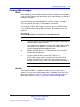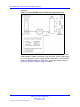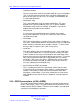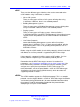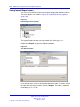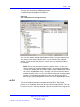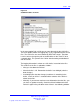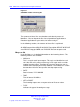User's Manual
Table Of Contents
- New in this release
- Nortel DECT Messenger Administrator Guide
- Preface
- Nortel DECT Messenger overview
- eCONFIG
- Adding a DECT device to the Messenger system
- DECT Messenger Customer Engineer Manual
- Preface
- DECT Messenger overview
- DECT Messenger in a WAN or MAN network
- Licensing
- Detailed module descriptions
- What is required to run DECT Messenger
- DATABASES in DECT Messenger
- Installing and getting started
- Using eCONFIG
- Using eTM
- eDMSAPI Inbound
- eLOCATION
- Connecting National Instruments modules
- Understanding Security features
- Using eBackup
- Setting up e-mail integration (eSMTP_Server/eSMTP)
- Using eSMTP Server
- Using eSMTP
- Sending SMS messages
- V.24 - RS232 connections (eCAP, eESPA)
- Using Import/Export menu
- eLOG
- Checking diagnostics
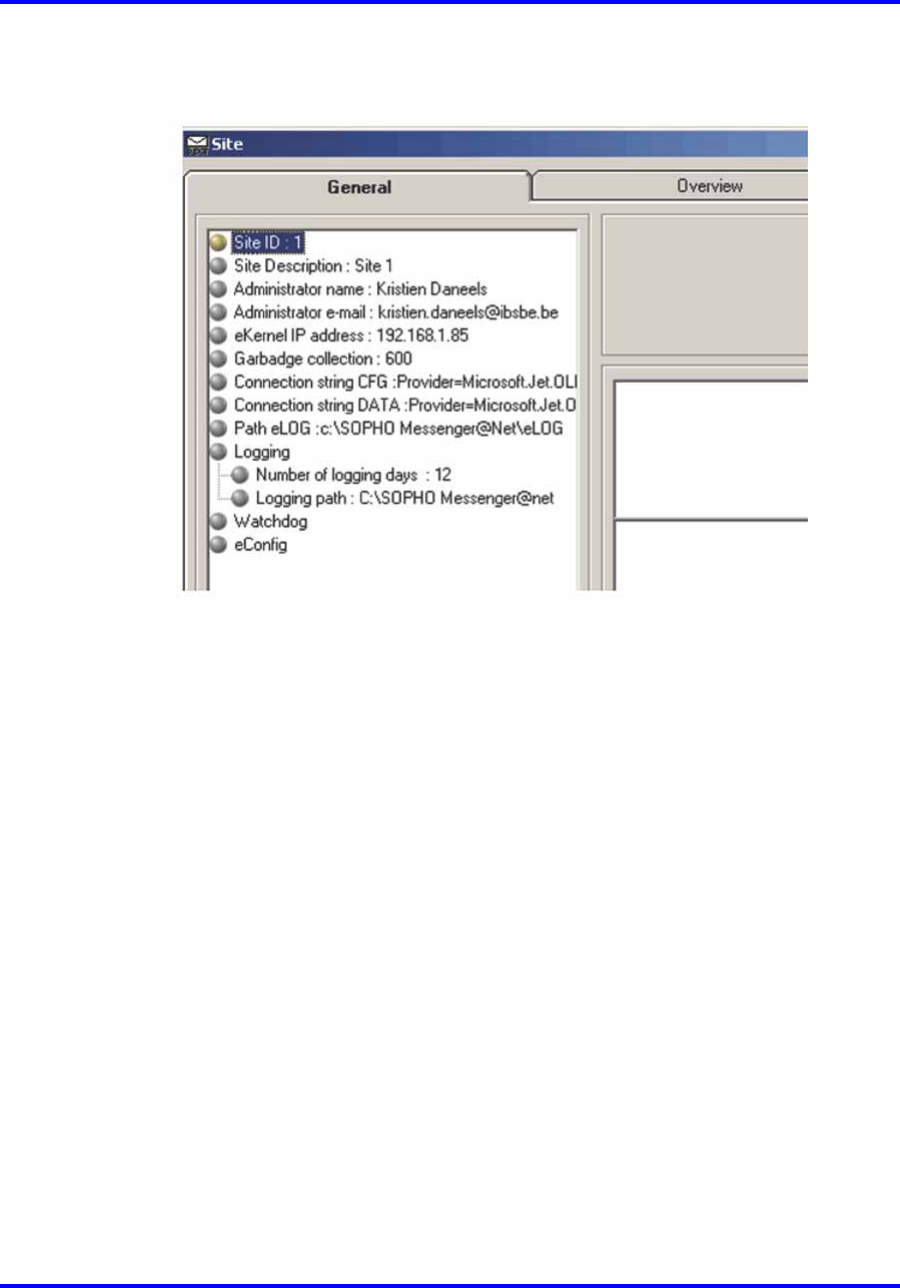
eLOG 159
Figure 50
eCONFIG module site menu
In the menu option Path eLOG you can enter the path for the eLOG files.
The menu option Number of Logging days is NOT applicable for the eLOG
files. The eLOG files are never deleted by DECT Messenger. Therefore
it can be wise to change the path to another drive on the same PC or to
a network drive. This prevents the C drive from becoming overburdened
with eLOG files.
The logging information is written to a 1Kb buffer, instead of to the files.
The contents of the files is updated as follows:
• After you shut down the eKernel
• After the buffer is full. Remember the buffer is to midnight (after the
date changes)
• At midnight (after the date changes) and there is something in the
buffer, a new set of files is created and the contents of the buffer is
written to the files.
• Manually. If you want to read out recent information from the files, you
can force an update manually. Go to the eKernel window and select
Refresh Logfile in the pull down menu eKernel. See following window:
Nortel Communication Server 1000
DECT Messenger Fundamentals
NN43120-120 01.06
17 October 2008
Copyright © 2003–2008 Nortel Networks
.