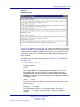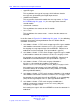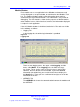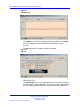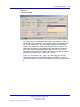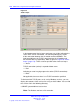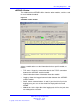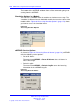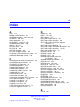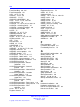User's Manual
Table Of Contents
- New in this release
- Nortel DECT Messenger Administrator Guide
- Preface
- Nortel DECT Messenger overview
- eCONFIG
- Adding a DECT device to the Messenger system
- DECT Messenger Customer Engineer Manual
- Preface
- DECT Messenger overview
- DECT Messenger in a WAN or MAN network
- Licensing
- Detailed module descriptions
- What is required to run DECT Messenger
- DATABASES in DECT Messenger
- Installing and getting started
- Using eCONFIG
- Using eTM
- eDMSAPI Inbound
- eLOCATION
- Connecting National Instruments modules
- Understanding Security features
- Using eBackup
- Setting up e-mail integration (eSMTP_Server/eSMTP)
- Using eSMTP Server
- Using eSMTP
- Sending SMS messages
- V.24 - RS232 connections (eCAP, eESPA)
- Using Import/Export menu
- eLOG
- Checking diagnostics
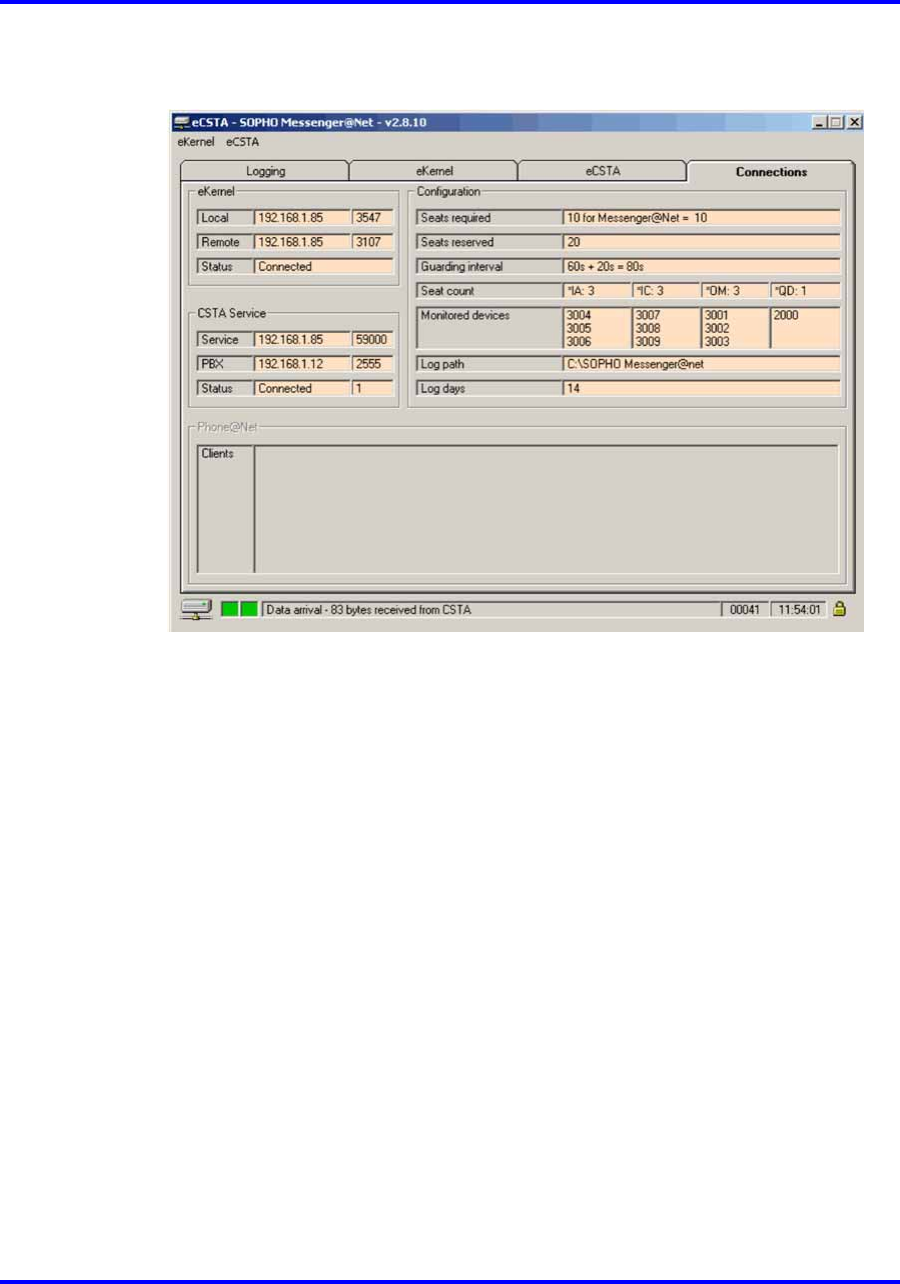
176 DECT Messenger Customer Engineer Manual
Figure 58
Status lamps
In the bottom part of the left pane, two lamps are visible, indicating the
status of the TCP/IP connection. The left lamp indicates the status
of the connection between the IO module and the eKERNEL. The
right lamp indicates the TCP/IP status between the IO module and
the external device (if applicable). Both are green in Figure 58 "Status
lamps" (page 176). There are three possible colors for these lamps:
— Green
TCP/IP connection (socket) is opened without errors.
— Red
Indicating an error in trying to open the socket (TCP/IP connection).
— Black
Not applicable, because there is no TCP/IP connection specified.
To find out which TCP/IP ports are in use by Windows services, you can
display the contents of the services file using an ASCII editor. You can find
the services file in the following directory:
c:\WINNT\system32\drivers\etc\services
Note: The file does not have a file extension.
Nortel Communication Server 1000
DECT Messenger Fundamentals
NN43120-120 01.06
17 October 2008
Copyright © 2003–2008 Nortel Networks
.