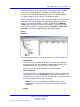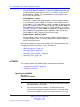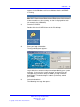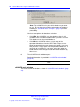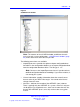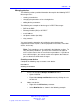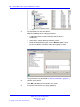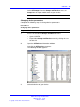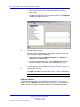User's Manual
Table Of Contents
- New in this release
- Nortel DECT Messenger Administrator Guide
- Preface
- Nortel DECT Messenger overview
- eCONFIG
- Adding a DECT device to the Messenger system
- DECT Messenger Customer Engineer Manual
- Preface
- DECT Messenger overview
- DECT Messenger in a WAN or MAN network
- Licensing
- Detailed module descriptions
- What is required to run DECT Messenger
- DATABASES in DECT Messenger
- Installing and getting started
- Using eCONFIG
- Using eTM
- eDMSAPI Inbound
- eLOCATION
- Connecting National Instruments modules
- Understanding Security features
- Using eBackup
- Setting up e-mail integration (eSMTP_Server/eSMTP)
- Using eSMTP Server
- Using eSMTP
- Sending SMS messages
- V.24 - RS232 connections (eCAP, eESPA)
- Using Import/Export menu
- eLOG
- Checking diagnostics
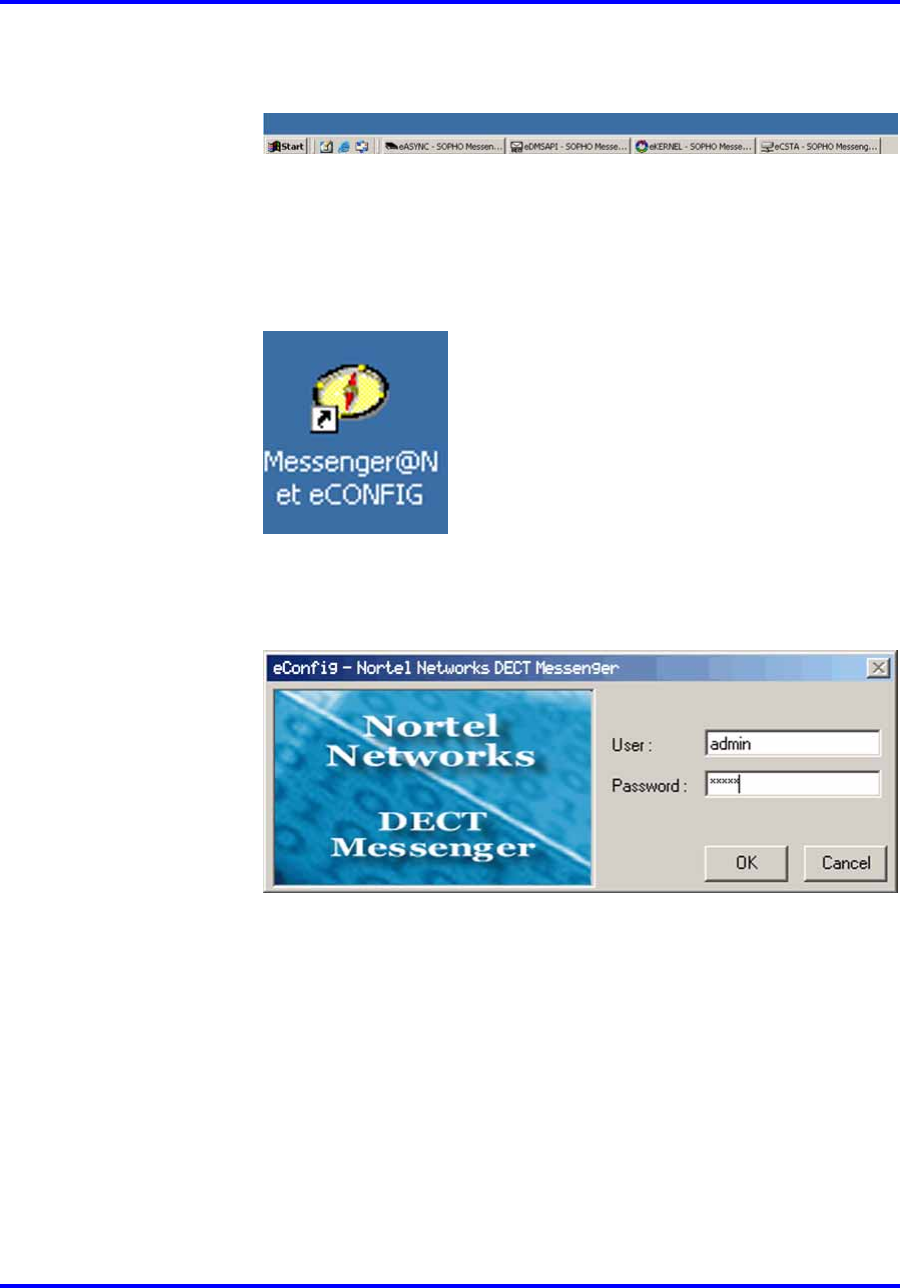
eCONFIG 23
appears in the Windows task bar to indicate that the eKERNEL
is running.
If other modules are also running, an icon is displayed for each
(for example, the eDMSAPI).
3 Start the eCONFIG.
Double-click the eCONFIG icon on the PC desktop.
4 Enter your login information.
The log in dialog box appears:
Log in with the username and password provided by your system
manager. If you are the system manager, and you have not
changed any usernames and passwords yet, log in with the
default login. The default login is admin (username), admin
(password).
5 Select the database.
The following message box opens:
Nortel Communication Server 1000
DECT Messenger Fundamentals
NN43120-120 01.06
17 October 2008
Copyright © 2003–2008 Nortel Networks
.