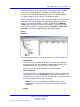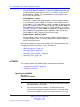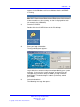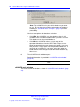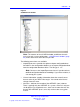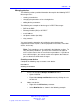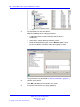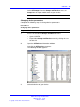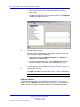User's Manual
Table Of Contents
- New in this release
- Nortel DECT Messenger Administrator Guide
- Preface
- Nortel DECT Messenger overview
- eCONFIG
- Adding a DECT device to the Messenger system
- DECT Messenger Customer Engineer Manual
- Preface
- DECT Messenger overview
- DECT Messenger in a WAN or MAN network
- Licensing
- Detailed module descriptions
- What is required to run DECT Messenger
- DATABASES in DECT Messenger
- Installing and getting started
- Using eCONFIG
- Using eTM
- eDMSAPI Inbound
- eLOCATION
- Connecting National Instruments modules
- Understanding Security features
- Using eBackup
- Setting up e-mail integration (eSMTP_Server/eSMTP)
- Using eSMTP Server
- Using eSMTP
- Sending SMS messages
- V.24 - RS232 connections (eCAP, eESPA)
- Using Import/Export menu
- eLOG
- Checking diagnostics
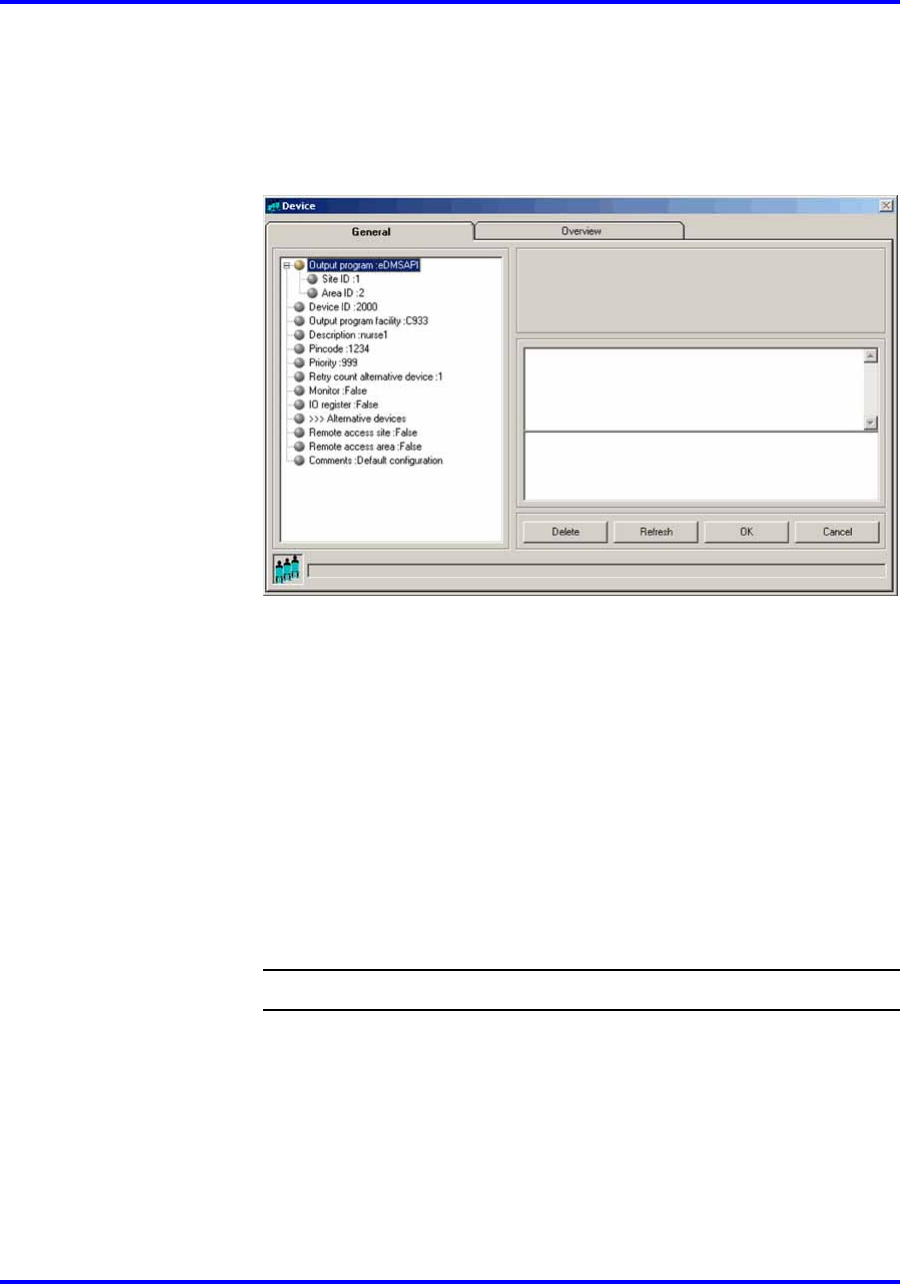
30 Nortel DECT Messenger Administrator Guide
• In the right panel, browse in the list of devices in DECT
Messenger.
•
Double-click the device that you want to edit. The Properties
window of the device opens:
4 Change the parameters.
Click the name of the property you want to change. If you edit
the parameters, note the following:
• You cannot change the Output Program, the Site ID, the
Area ID, or the Device ID.
• Nortel recommends that you use the Browse option, when
present, to define a location, rather than typing an entry.
The parameters are described in “Device parameters” (page 31).
5 Confirm your choices.
Click OK and follow the instructions on the screen, if applicable.
--End--
Deleting a device
To delete a device, follow “Changing device parameters” (page 29);at
Step 4, click the Delete button. DECT Messenger asks you to confirm the
action. After you confirm the action, the device is deleted immediately.
Nortel Communication Server 1000
DECT Messenger Fundamentals
NN43120-120 01.06
17 October 2008
Copyright © 2003–2008 Nortel Networks
.